Editor Widget
Overview
The Editor widget provides a powerful rich text editing interface for creating and editing formatted content. It's built on CKEditor's DecoupledEditor and offers a comprehensive set of formatting tools and customization options.
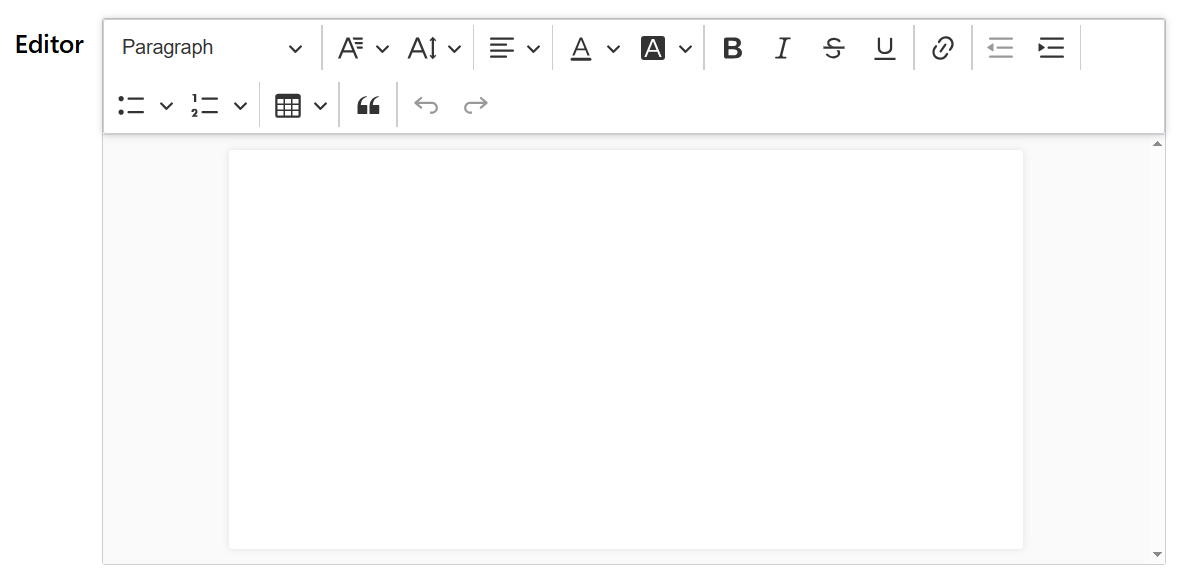
Basic Configuration
Widget Properties
Name
- Field: Name
- Description: Display name for the widget
- Type: Text input
- Usage: Used for identification and can be referenced in validation messages
Variable/Model
- Field: Variable/Model
- Description: The data model property that will store the editor content
- Type: Text input
- Required: Yes
- Usage: Defines the variable name used to store and retrieve the editor's HTML content
Default Content
Default Value
- Field: Default Value
- Description: Initial HTML content displayed in the editor
- Configuration: Click "Edit" button to open the HTML editor
- Features:
- Rich text formatting
- HTML source editing
- Live preview
- Supports dynamic content with template variables
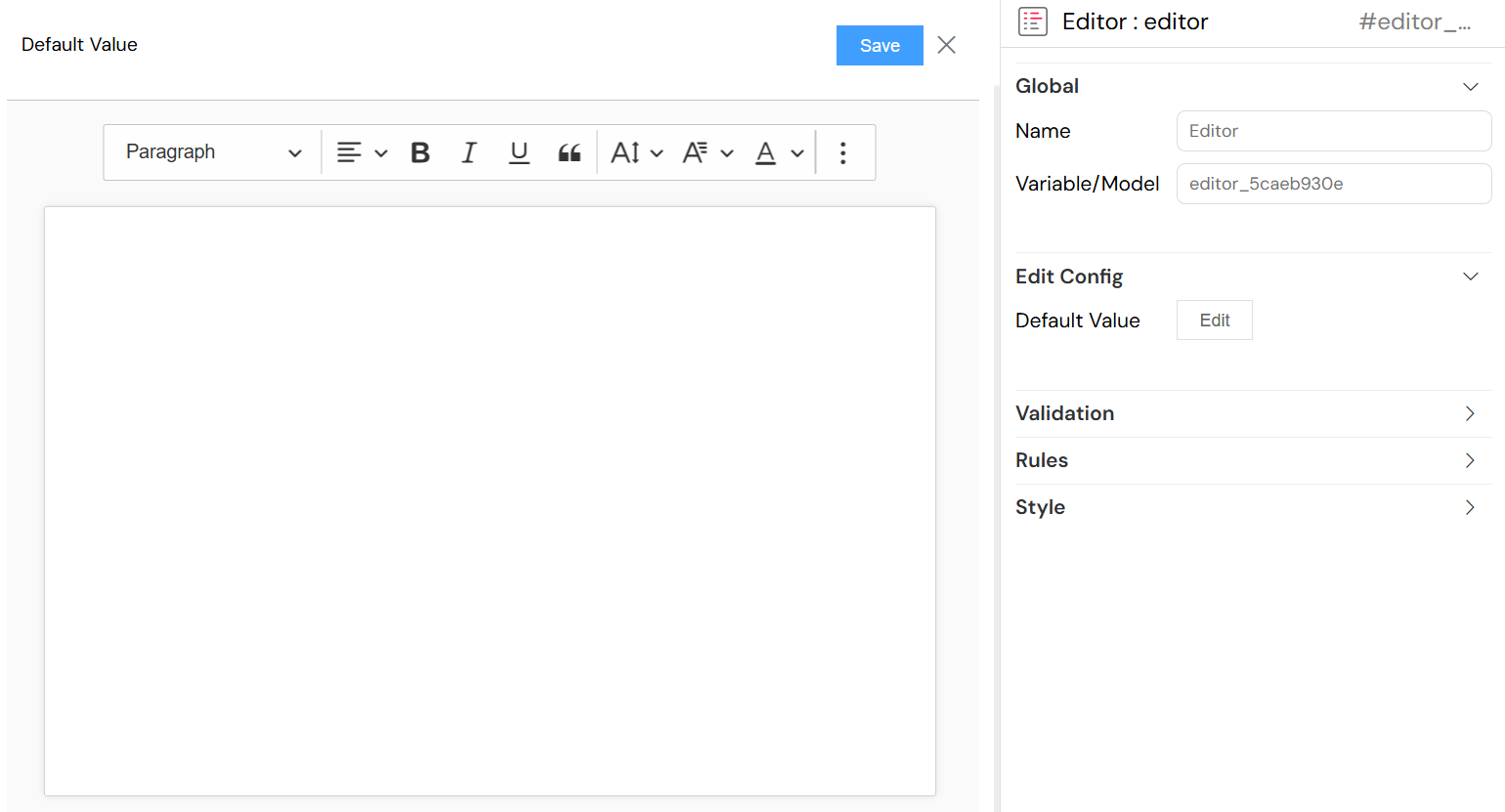
Editor Features
Toolbar Configuration
The editor includes a comprehensive toolbar with the following tools:
Text Formatting
- Headings: H1 through H6 heading styles
- Font Family: Change font typeface
- Font Size: Adjust text size
- Text Alignment: Left, center, right, justify
- Font Color: Change text color
- Background Color: Highlight text with background colors
Text Styling
- Bold: Make text bold
- Italic: Italicize text
- Strikethrough: Strike through text
- Underline: Underline text
Lists and Structure
- Bulleted Lists: Create unordered lists
- Numbered Lists: Create ordered lists
- Outdent/Indent: Adjust list and paragraph indentation
- Block Quotes: Format text as quotations
Advanced Features
- Links: Insert and edit hyperlinks
- Tables: Insert and format tables
- Undo/Redo: Navigate edit history
Content Management
HTML Content Access
- Data Binding: Content is automatically saved to the specified model variable
- Format: Stored as HTML markup
- Real-time Updates: Content updates trigger change events

Validation and Rules
Field Validation
Required Field
- Configuration: Set in Validation section
- Per Screen: Can be configured differently for each screen/device type
- Advanced Conditions: Support for conditional requirements using JavaScript expressions
Custom Validation Rules
- Location: Rules section in widget configuration
- Types Available:
- Length validation (minimum/maximum characters)
- Pattern matching (regular expressions)
- Custom JavaScript validation functions
- Error Messages: Customizable validation failure messages
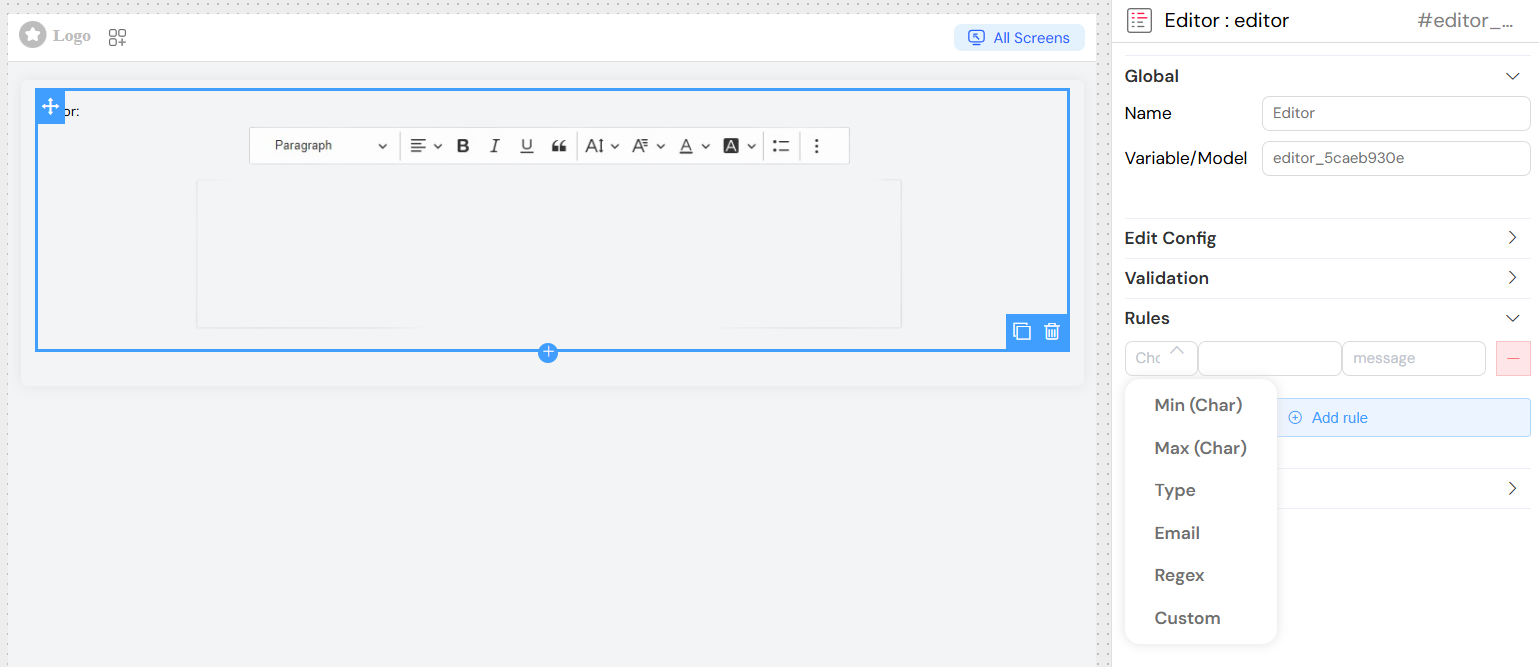
Screen-Based Validation
Visibility Control
- Available: Whether widget appears on specific screens
- Visible: Dynamic visibility based on conditions
- Required: Whether field is mandatory on each screen
- Disabled: Whether field is read-only on specific screens
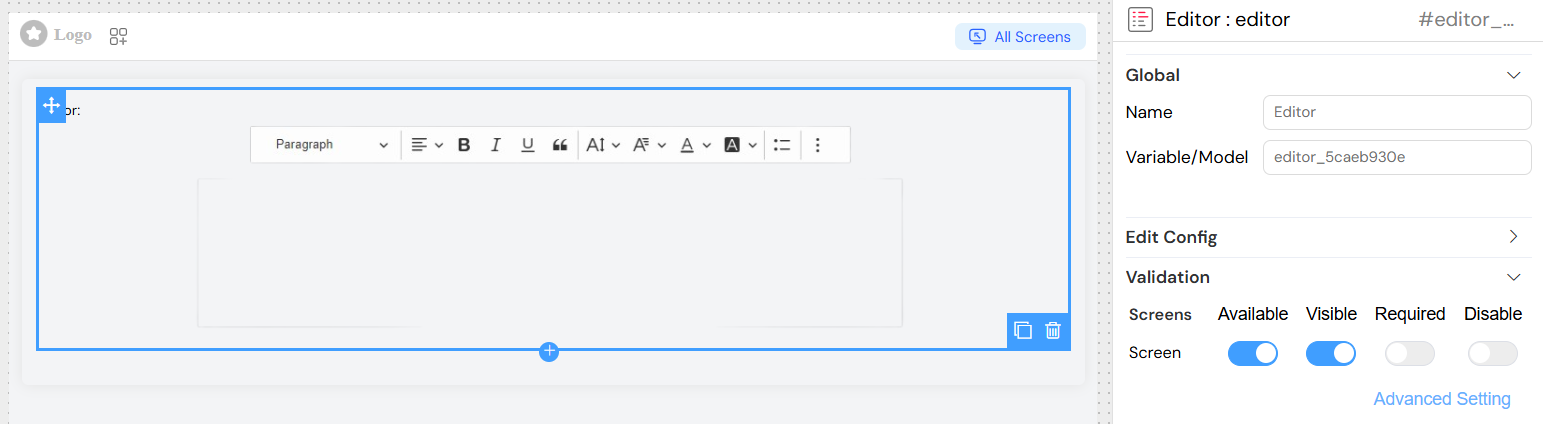
Advanced Conditions
- JavaScript Expressions: Use template variables in conditions
- Dynamic Evaluation: Conditions re-evaluated when dependent variables change
- Multi-screen Support: Different rules for mobile, tablet, desktop
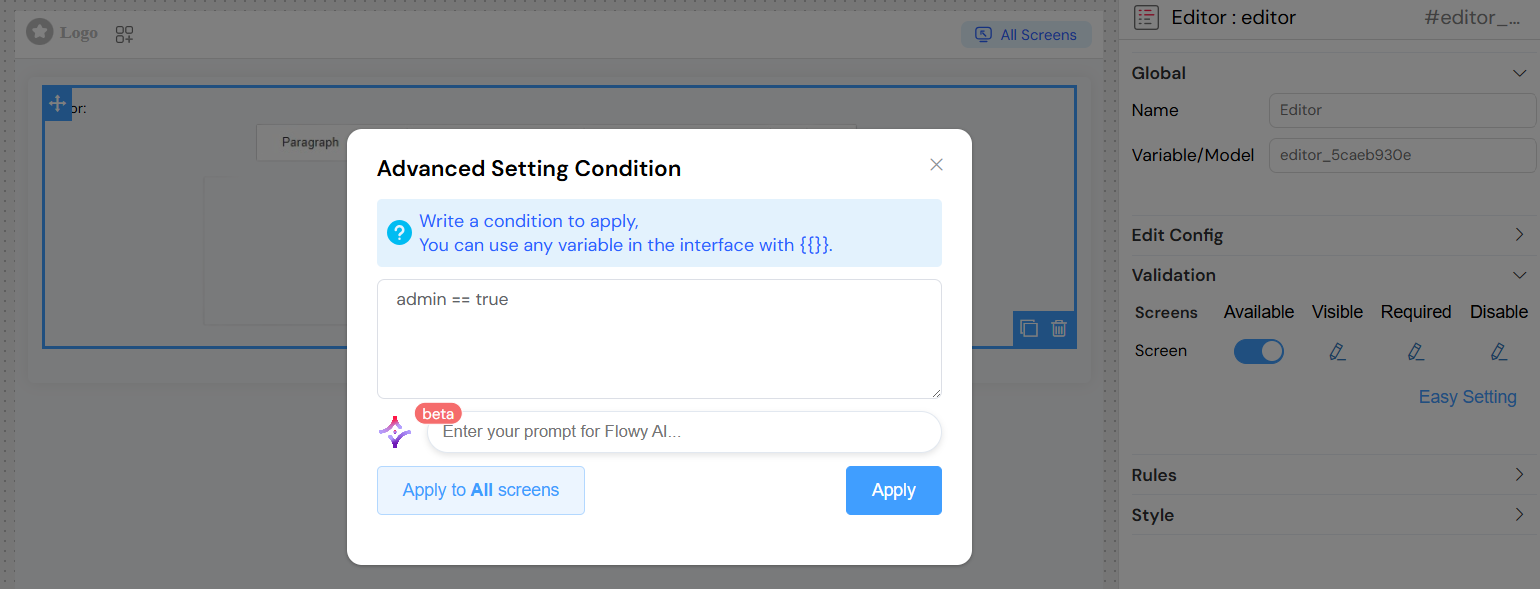
Styling and Layout
Placeholder Text
- Field: Placeholder (under Style section)
- Description: Text displayed when editor is empty
- Usage: Provides guidance to users about expected content
Appearance Options
Dimensions
- Width: Custom width specification (CSS units)
- Height: Custom height specification (CSS units)
- Layout: Block or inline display mode
- Border: Toggle border display
CSS Customization
- Class Names: Add custom CSS classes
- Dynamic Classes: Conditional class application based on data
- Theme Integration: Inherits from global interface styling
Responsive Design
- Screen Adaptation: Automatically adjusts to different screen sizes
- Touch Support: Optimized for touch interactions on mobile devices
- Toolbar Responsiveness: Toolbar adapts to available space
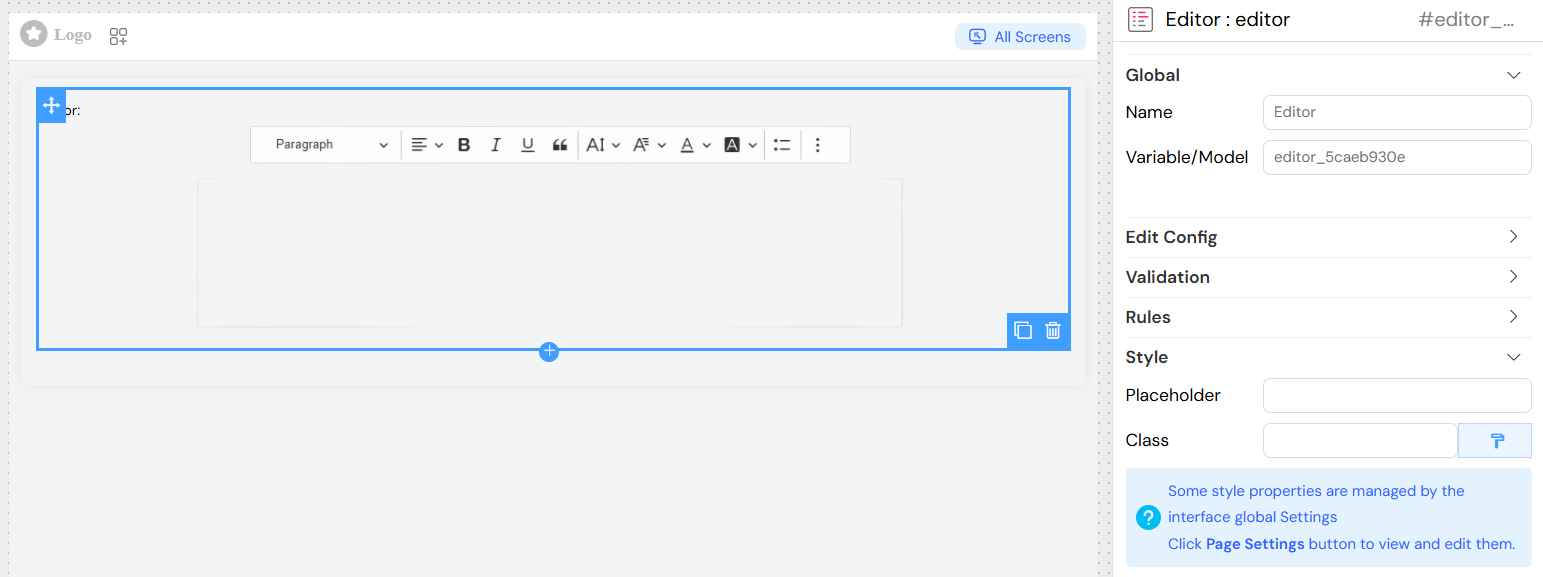
Advanced Configuration
Data Integration
Template Variables
- Syntax: Use
${}notation for dynamic content - Model Access: Reference other form data in default content
- Global Variables: Access system-wide variables and settings
Form Integration
- Validation Participation: Integrates with form-wide validation
- Submission Handling: Content included in form data submission
- Reset Capabilities: Can be cleared or reset to default values
Accessibility Features
Keyboard Navigation
- Full Support: Complete keyboard accessibility
- Tab Order: Proper tabbing sequence
- Shortcuts: Standard editing keyboard shortcuts
Screen Reader Support
- ARIA Labels: Proper labeling for assistive technologies
- Semantic HTML: Generated content maintains semantic structure
- Focus Management: Clear focus indicators and management
Usage Examples
Basic Rich Text Editor

Dynamic Content Editor
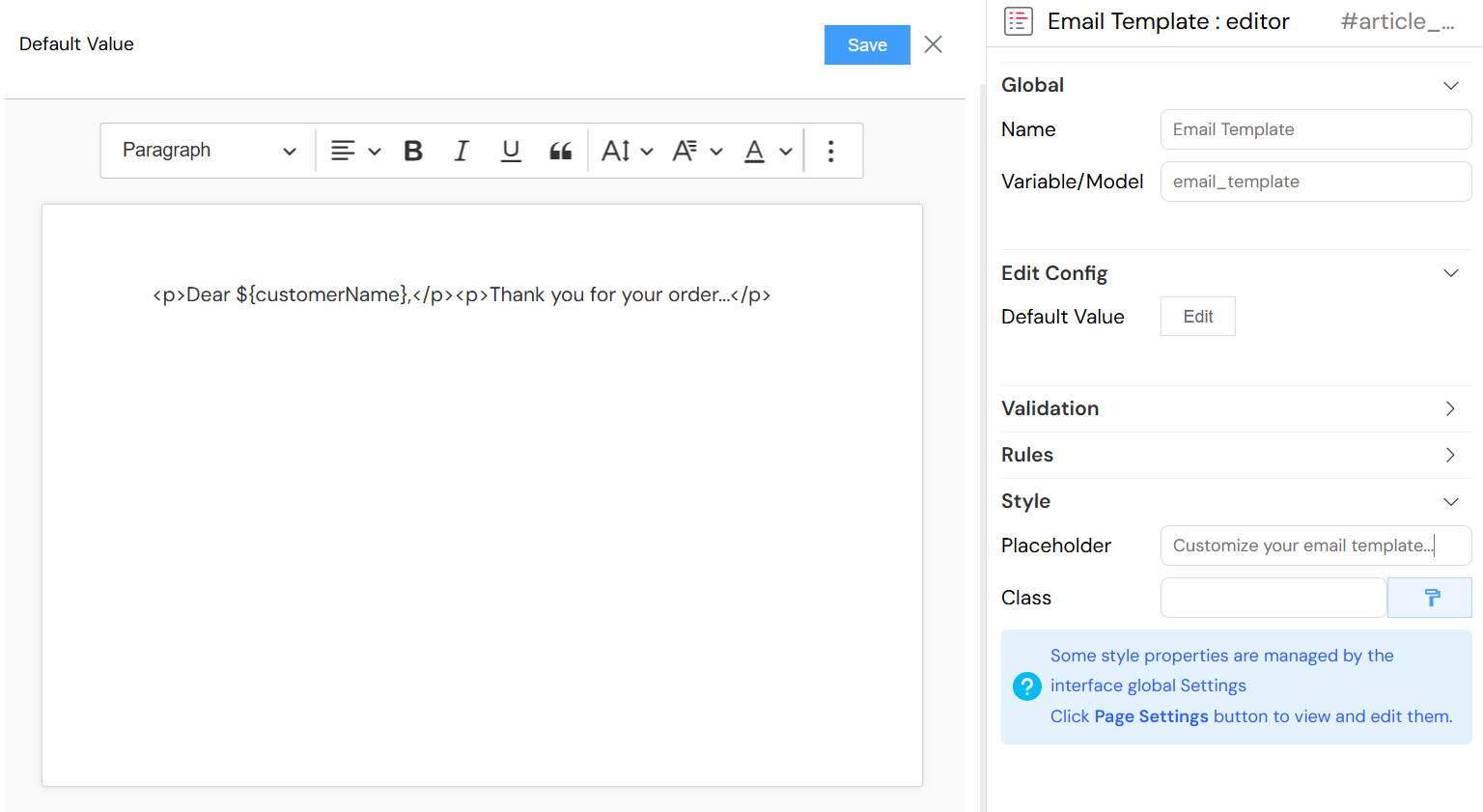
Conditional Editor
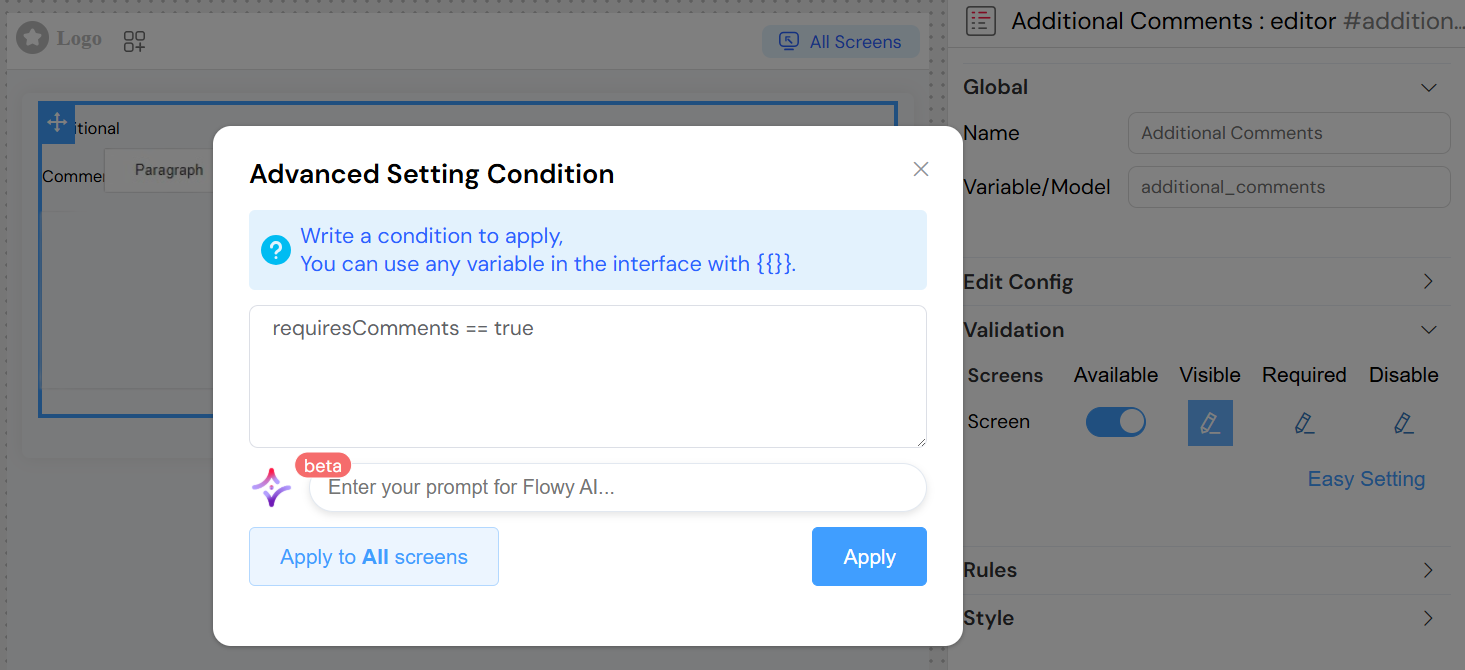
Best Practices
Content Management
- Structure Content: Use headings and lists for better organization
- Consistent Formatting: Maintain consistent styling throughout content
- Link Management: Ensure all links are valid and properly formatted
- Image Optimization: Keep images appropriately sized for web use
User Experience
- Clear Placeholders: Provide helpful placeholder text
- Appropriate Sizing: Size editor appropriately for expected content
- Validation Feedback: Provide clear validation messages
- Save Indicators: Consider adding save status indicators for long content
Performance
- Content Length: Be mindful of very long content and performance impact
- Image Handling: Optimize images before inserting
- Clean HTML: Regularly clean up unnecessary HTML formatting
- Mobile Optimization: Test editor performance on mobile devices
Troubleshooting
Common Issues
Editor Not Loading
- Verify CKEditor scripts are properly loaded
- Check for JavaScript errors in browser console
- Ensure proper widget configuration
Content Not Saving
- Verify model variable name is correct and unique
- Check form submission handling
- Ensure proper change event binding
Formatting Issues
- Check for conflicting CSS styles
- Verify HTML content is properly structured
- Test across different browsers and devices
Validation Problems
- Verify validation rules syntax
- Check conditional expressions for errors
- Ensure required fields are properly marked
Performance Optimization
- Limit toolbar options if not needed
- Consider lazy loading for multiple editors
- Optimize default content size
- Regular cleanup of generated HTML
Integration Notes
Form Integration
- Participates in form validation cycle
- Content included in form submission data
- Supports form reset and clear operations
API Integration
- Content can be sent to backend APIs
- Supports real-time collaboration features
- Can integrate with content management systems
Security Considerations
- HTML content should be sanitized on backend
- Consider XSS protection for user-generated content
- Validate content length and structure server-side