Task & Instance Reports
Overview
Reports in Softyflow provide comprehensive analytics and monitoring capabilities for your business processes. They allow you to track, analyze, and visualize data from process executions, giving you valuable insights into performance, bottlenecks, and outcomes.
Before creating reports, ensure you've set up your project, designed your processes, and understand your database structure.
Report Types
Softyflow offers two primary report types to help you monitor and analyze your processes:
Instance Reports
An Instance report provides a comprehensive overview of process executions. Each time a process runs, it creates an instance - a unique occurrence of that workflow. Instance reports help you:
- Monitor process performance and completion rates
- Track instance status and timestamps
- Analyze process data and outcomes
- Identify patterns and bottlenecks
- View associated data and events from each instance
- Enable effective process management and analysis
Task Reports
A Task report focuses on user tasks within processes. It provides a comprehensive summary of specific tasks generated during process execution, specifically focusing on User Tasks. Task reports provide detailed information about:
- Task completion times and status
- User workload distribution
- Task performance metrics
- Screen-specific task filtering
- Associated data and timestamps
1. Instance Reports
1.1 Create Instance Report
Softyflow enables you to create an instance report easily by navigating to the report tab and providing specific information to ensure accurate setup.
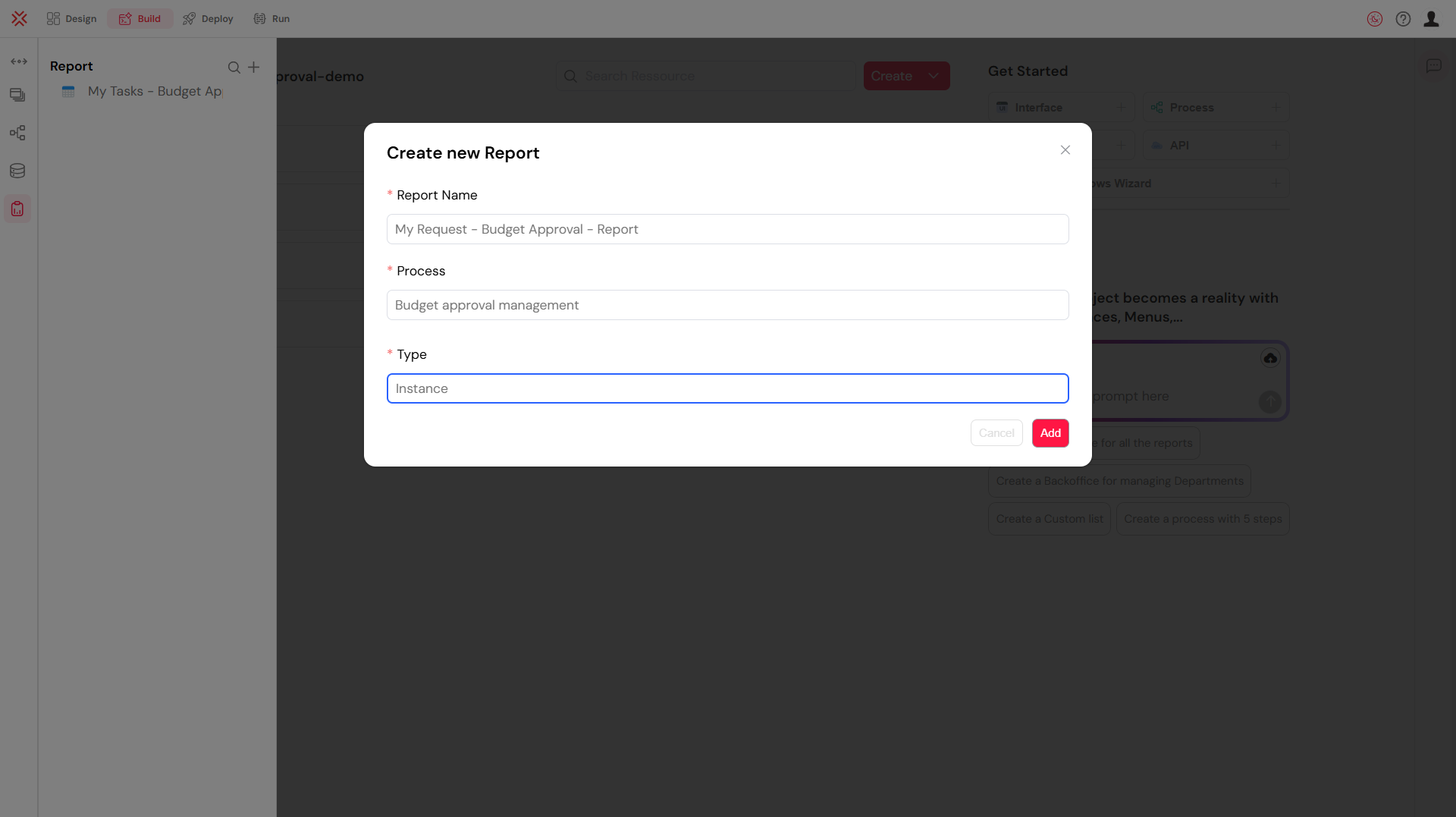
Required Details:
- Report Name: Choose a descriptive name for the instance report
- Process: Select the target process which involves the creation of instances
Upon creation, a system-generated number known as the instance report ID is allocated as a distinctive identifier exclusively assigned to that particular instance report. To retrieve the instance report ID, locate and click on the three dots symbol positioned adjacent to the instance report's name, then click on the icon resembling a link button.
1.2 Configure Instance Report
Prior to utilizing the created instance report, it is essential to configure it according to desired specifications and requirements.
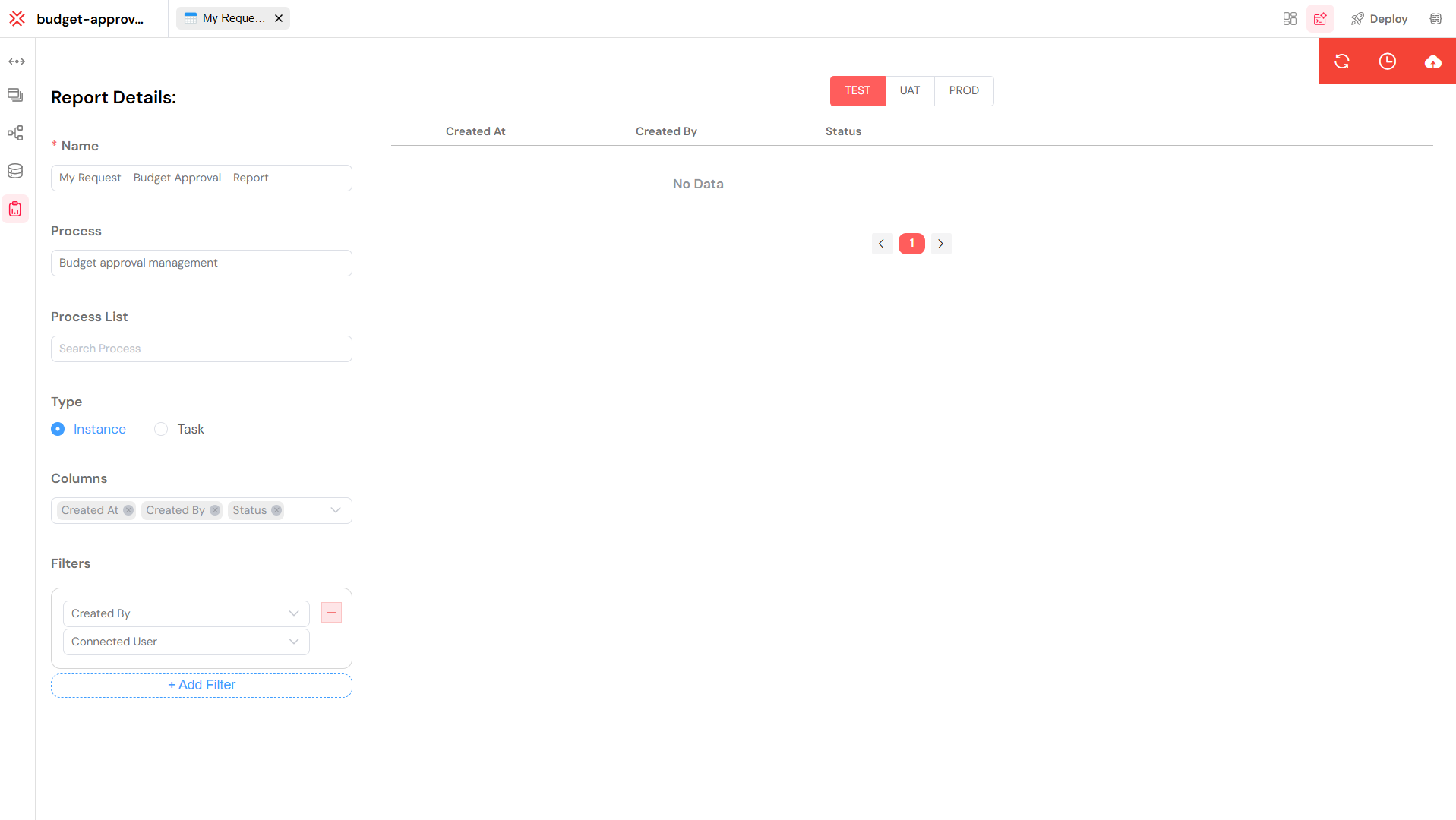
On the left side, you will find comprehensive report details, while on the right side, there is a table presenting the resulting data in the three development modes.
Report Configuration Options:
Core Settings:
- Name: Modify the report name if needed
- Process: Change the target process
- Type: Switch between Instance and Task report types
Data Configuration:
- Columns: Select which process measures to include. The Column List values represent measures associated with the process
- Filters: Define conditions that documents must meet in order to be included in the result set of a query
- Sort: Set default sorting preferences
Instance Measures
Instance reports automatically include key process measures:
- Instance ID: Unique identifier
- Process Name: Associated process
- Start/End Dates: Execution timeline
- Status: Current state (running, completed, failed)
- Duration: Execution time
- Initiator: User who started the process
2. Task Reports
2.1 Create Task Report
Softyflow enables you to create a task report easily by navigating to the report tab and providing specific information to ensure accurate setup.
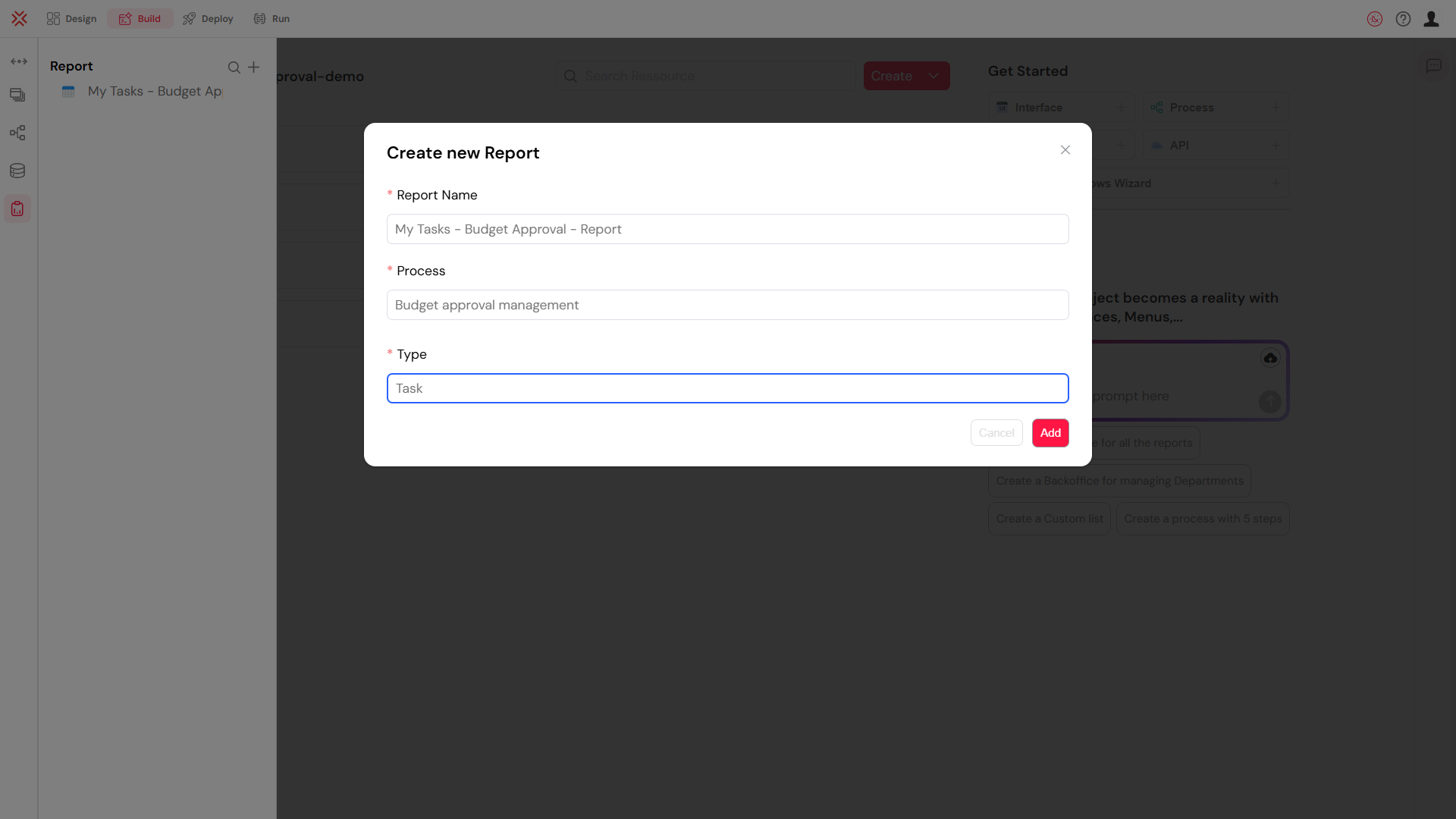
Required Details:
- Report Name: Choose a descriptive name for the task report
- Process: Select the target process which involves the creation of tasks
Upon creation, a system-generated number known as the task report ID is allocated as a distinctive identifier exclusively assigned to that particular task report. To retrieve the task report ID, locate and click on the three dots symbol positioned adjacent to the task report's name, then click on the icon resembling a link button.
2.2 Configure Task Report
Prior to utilizing the created task report, it is essential to configure it according to desired specifications and requirements.
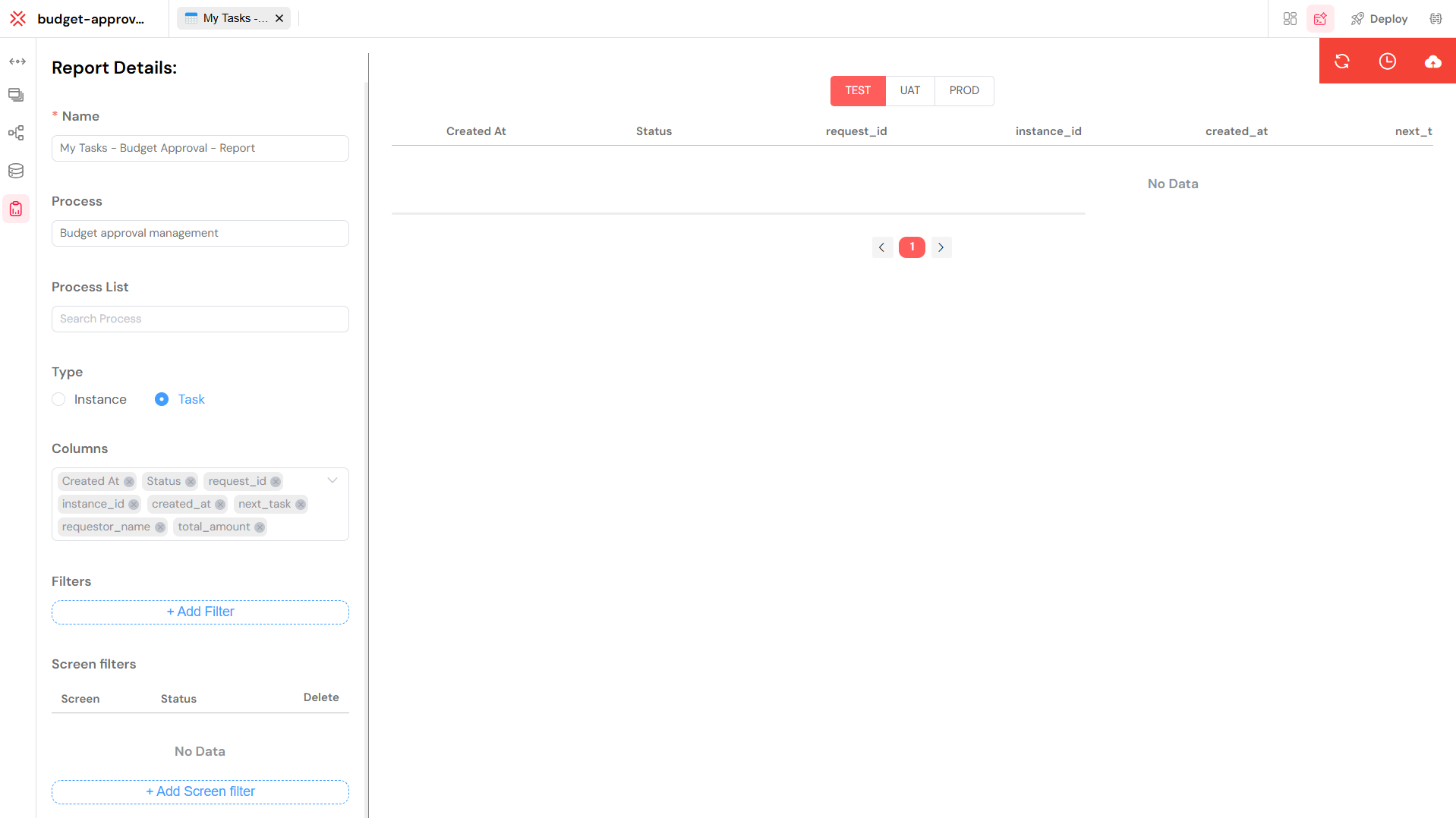
On the left side, you will find comprehensive report details, while on the right side, there is a table presenting the resulting data in the three development modes.
Report Configuration Options:
Core Settings:
- Name: Modify the report name if needed
- Process: Change the target process
- Type: Switch between Task and Instance report types
Data Configuration:
- Columns: Select which process measures to include. The Column List values represent measures associated with the process
- Filters: Define conditions that documents must meet in order to be included in the result set of a query
- Sort: Set default sorting preferences
Task Report Specific:
- Screen Filters: Filter tasks by specific process steps/screens. Enables retrieval of all tasks that have completed or running state within a process step, with the understanding that each step is represented by a dedicated screen
- State Filters: Show tasks by completion status (running, completed, etc.)
Task Measures
Task reports automatically include key task measures:
- Task ID: Unique task identifier
- Task Name: Human-readable task name
- Assignee: Responsible user
- Due Date: Task deadline
- Completion Date: When task was finished
- Screen: Associated process step
- Priority: Task importance level
- Status: Current task state
Displaying Reports with Tables
Table Widget Integration
Reports can be displayed using the powerful Table widget in your web interfaces, which provides:
- Interactive Filtering: Real-time data filtering
- Sorting: Click-to-sort functionality
- Pagination: Handle large datasets efficiently
- Export: CSV and Excel export capabilities
Advanced Table Features
Column Types
- String: Process names, statuses, descriptions
- Date: Timestamps, deadlines, completion dates
- Number: Durations, counts, performance metrics
- Currency: Cost analysis, budget tracking
- Boolean: Completion flags, approval states
Interactive Features
- Real-time Filtering: Filter by date ranges, status, users
- Multi-column Sorting: Organize data by multiple criteria
- Row Selection: Select instances/tasks for bulk operations
- Export Options: Generate reports in CSV/Excel formats
Responsive Design
- Mobile Optimization: Touch-friendly controls
- Collapsible Details: Expandable row information
- Adaptive Layout: Automatic column adjustment
Security and Access Control
Reports respect Softyflow's security model:
- Role-based Access: Users see only data they're authorized to view through role management
- Process Permissions: Reports inherit process-level security
- Data Filtering: Automatic filtering based on user context
- Audit Trail: Report access and modifications are logged in system logs
Best Practices
Report Design
- Clear Naming: Use descriptive report names
- Relevant Columns: Include only necessary data points
- Logical Grouping: Organize related measures together
- Performance: Limit data scope for better performance
Table Configuration
- Appropriate Limits: Use pagination for large datasets
- Smart Filtering: Provide useful filter options
- Export Ready: Configure columns for easy export
- Mobile Friendly: Ensure responsive design
Query Optimization
- Specific Filters: Use targeted queries to reduce data load
- Index Fields: Filter on indexed database fields
- Reasonable Limits: Balance completeness with performance
- Cache Strategy: Consider data refresh requirements
Troubleshooting
Common Issues
- No Data Showing: Check process permissions and query syntax
- Slow Performance: Reduce query scope or add filters
- Missing Columns: Verify process measures configuration
- Export Problems: Check data types and formatting settings
Debug Tips
- Test queries independently before adding to reports
- Use browser developer tools to inspect data loading
- Verify user permissions for target processes
- Check console for error messages during report generation