Currency Widget Documentation
Overview
The Currency widget provides a specialized input field for monetary values with built-in currency formatting, locale support, and validation. It automatically formats numbers according to the selected currency and locale, making it ideal for financial applications, e-commerce platforms, and any interface requiring monetary input.

Features
- Multiple Currency Support: Supports major international currencies
- Locale Formatting: Automatic number formatting based on locale settings
- Precision Control: Configurable decimal places (0-20)
- Negative Values: Optional support for negative amounts
- Real-time Formatting: Formats input as user types
- Validation: Built-in validation rules with custom messages
- Responsive Design: Adapts to different screen sizes
Configuration Interface
Global Settings
- Name: Enter a descriptive label for your currency field
- Variable/Model: Define the variable name (e.g.,
amount,price,total) - Default Value: Set an initial currency value (optional)
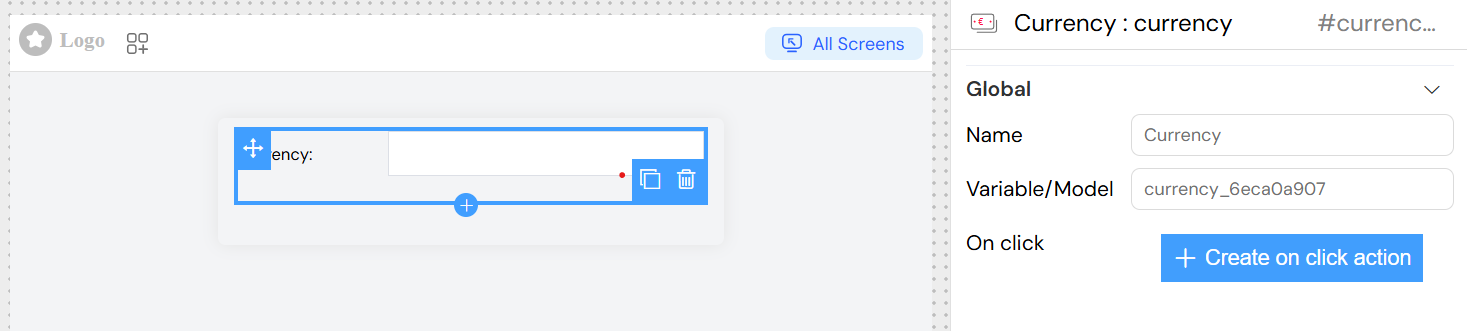
Currency Configuration
- Local: Select the locale for number formatting
- Affects decimal separators, thousand separators
- Determines currency symbol placement
- Currency: Choose the currency type
- Can be set to "hidden" to hide currency symbol
- Supports dynamic currency selection via variables
- Allow Negative: Enable negative value input
- Useful for discounts, refunds, or adjustments
- Precision: Set decimal places
- Range: 0-20
- Common values: 2 for most currencies, 0 for whole numbers
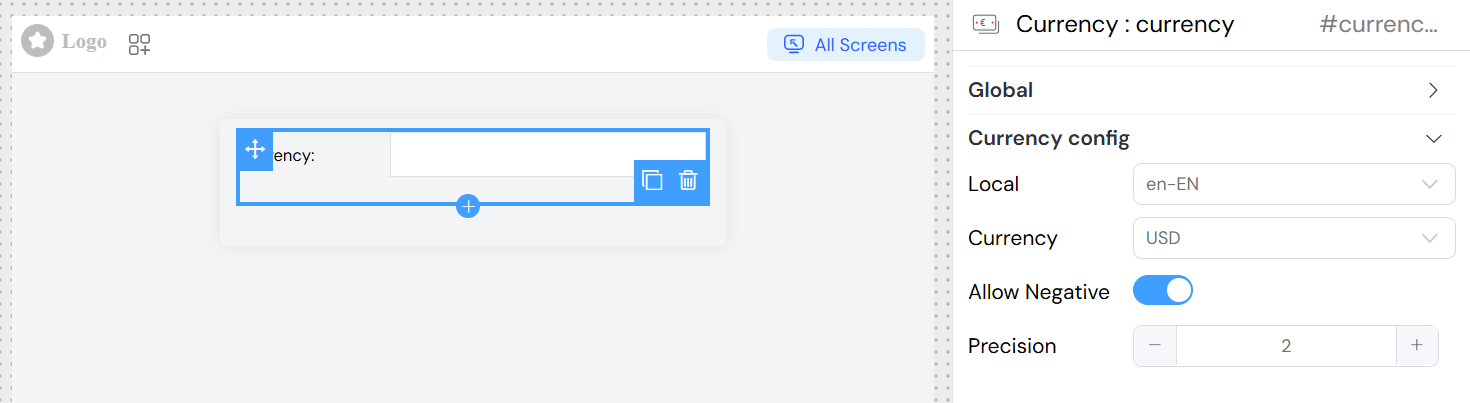
Validation Rules
The currency widget supports comprehensive validation:
Built-in Validation
- Required Field: Mark field as mandatory
- Type Validation: Ensures numeric input only
- Range Validation: Set minimum and maximum values
Custom Validation Rules
Add custom validation rules with:
- Rule Type: Select from available validation rules
- Value: Set the validation parameter
- Message: Custom error message for validation failure
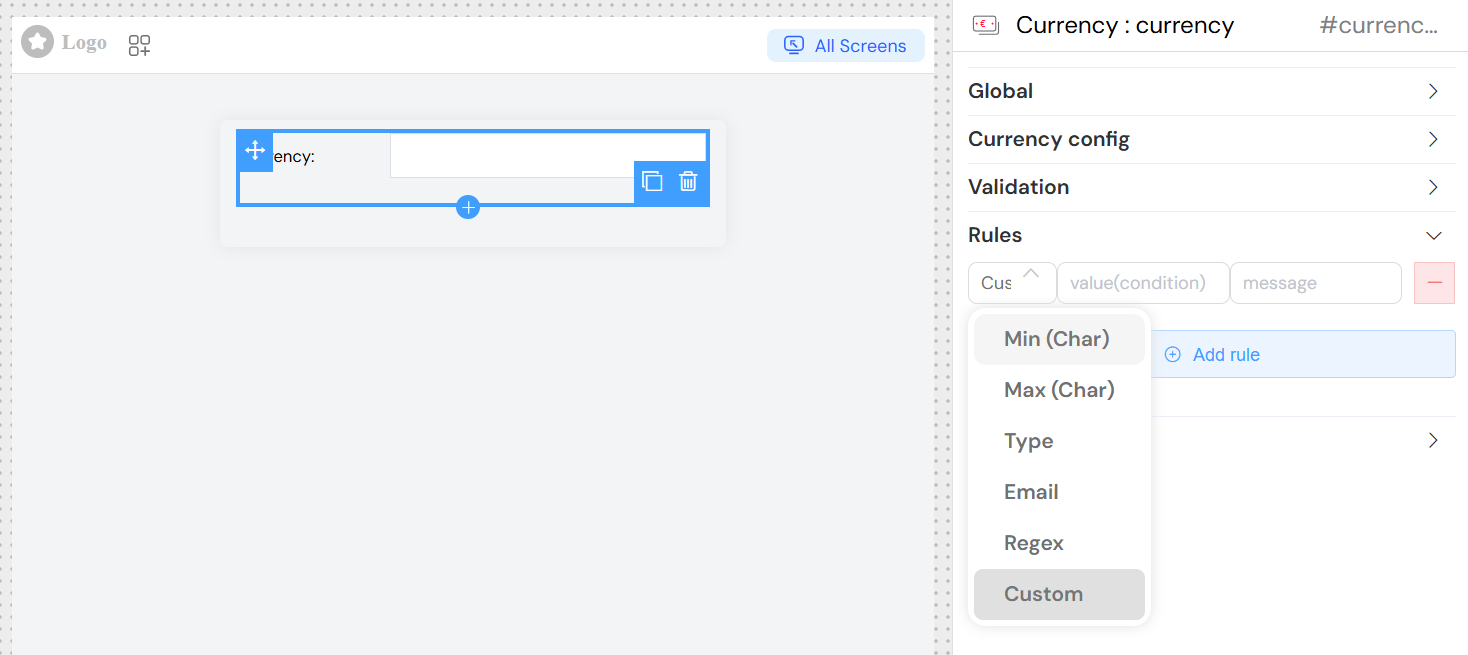
Style Configuration
Layout Options
- Width: Set field width (e.g., "100%", "200px")
- Placeholder: Hint text shown when field is empty
- Class: CSS classes for custom styling
Responsive Behavior
- Layout: Choose between block and inline display
- Border: Toggle field border visibility
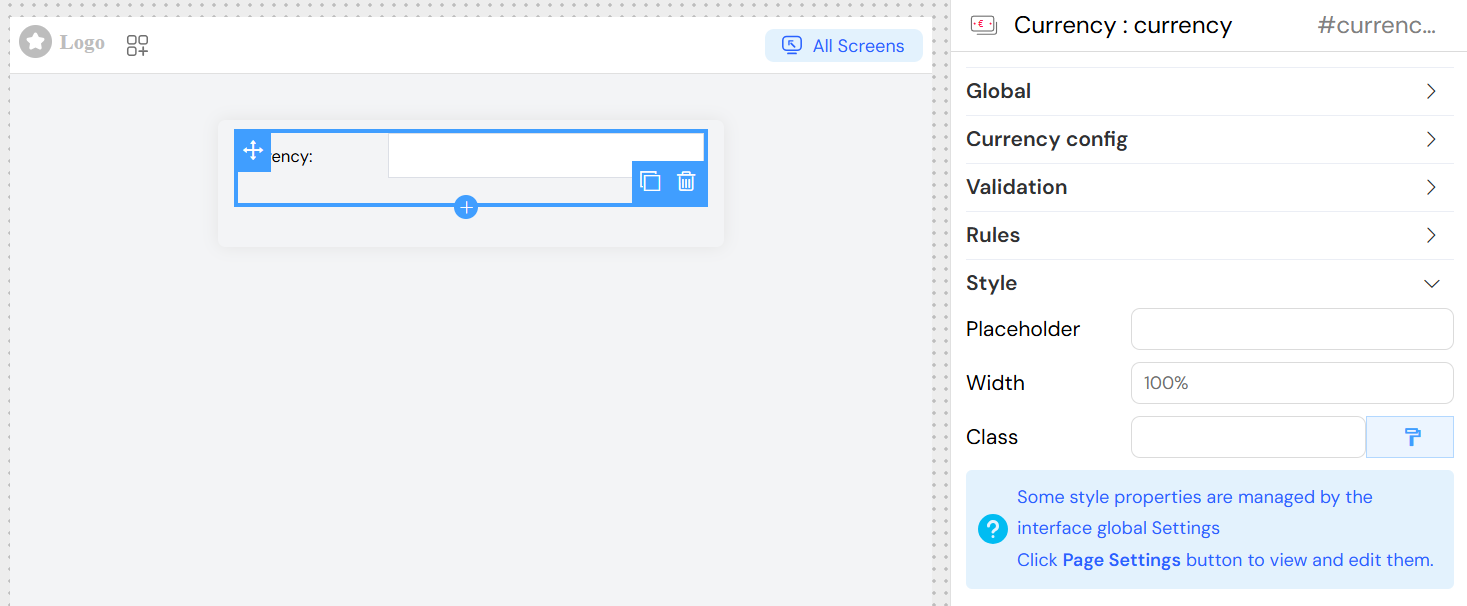
Advanced Features
Dynamic Currency Settings
Currency and locale can be set dynamically using variables:
// Dynamic currency from variable
currency: "${variable_name}";
// Dynamic locale from variable
currency_local: "${locale_variable}";
Event Handling
Triggered when the currency value changes:
- Access new value via event parameter
- Useful for calculations, validations, or API calls
- Can trigger custom actions and functions
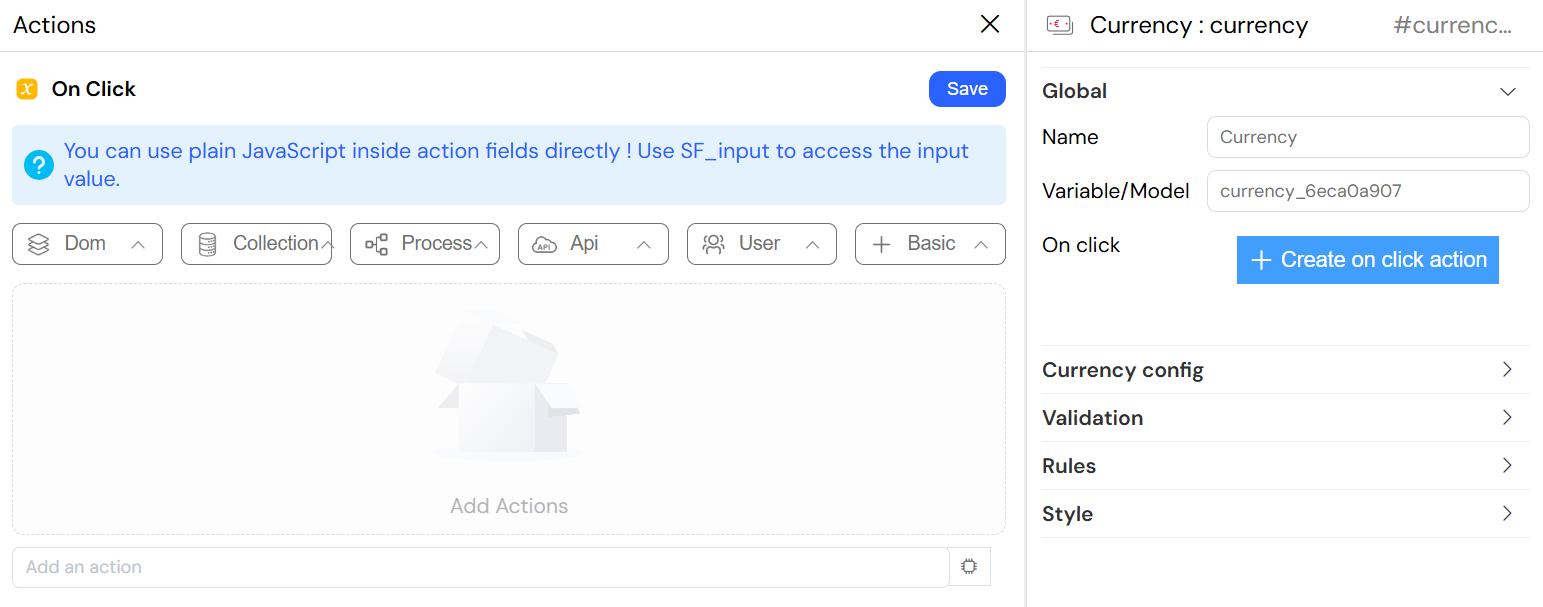
Validation Screens
Configure widget behavior across different interface screens:
Screen-based Settings
- Available: Show/hide widget per screen
- Visible: Control visibility with conditions
- Required: Make field mandatory per screen
- Disabled: Disable input per screen
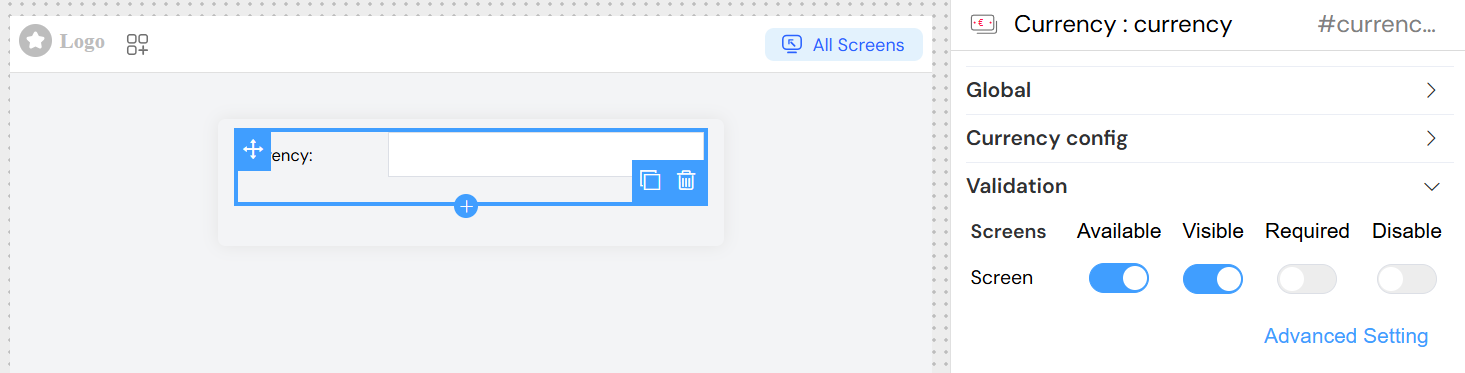
Advanced Conditions
Use JavaScript expressions for dynamic behavior:
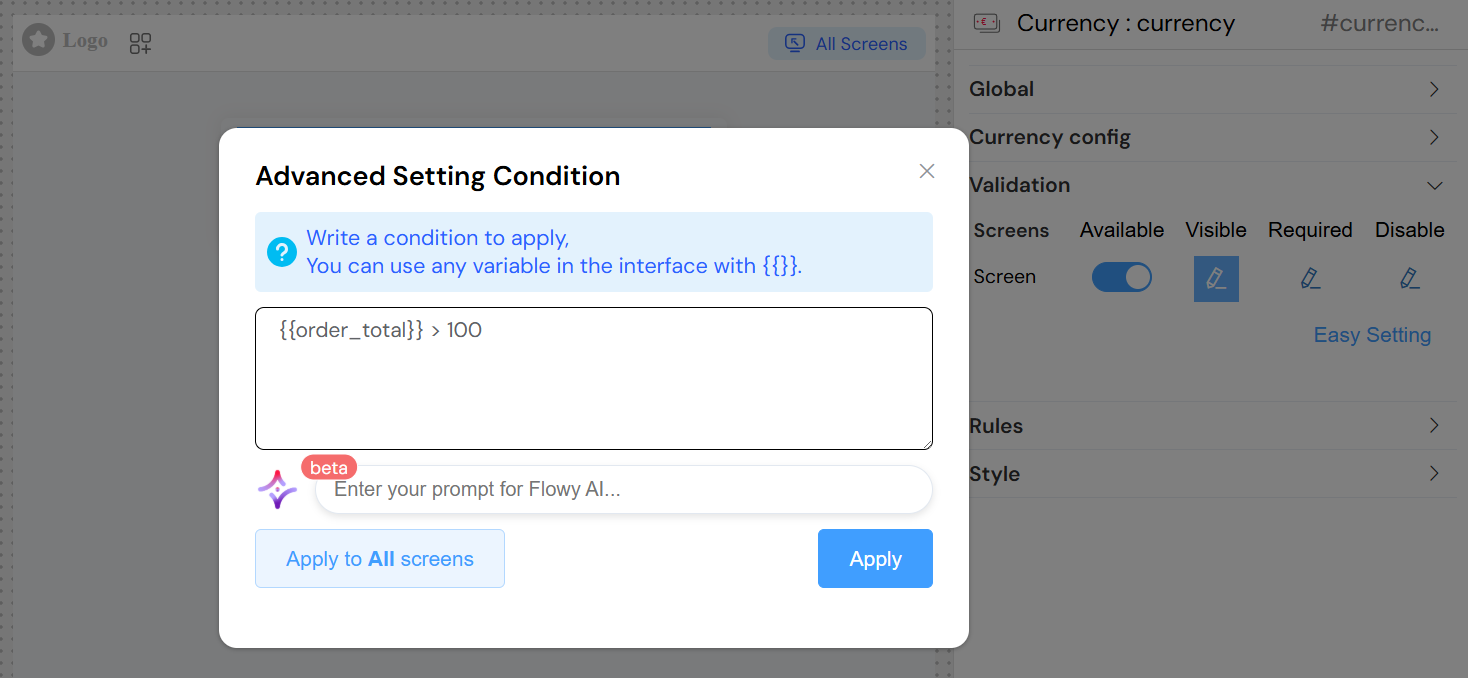
Usage Examples
Basic E-commerce Price Input
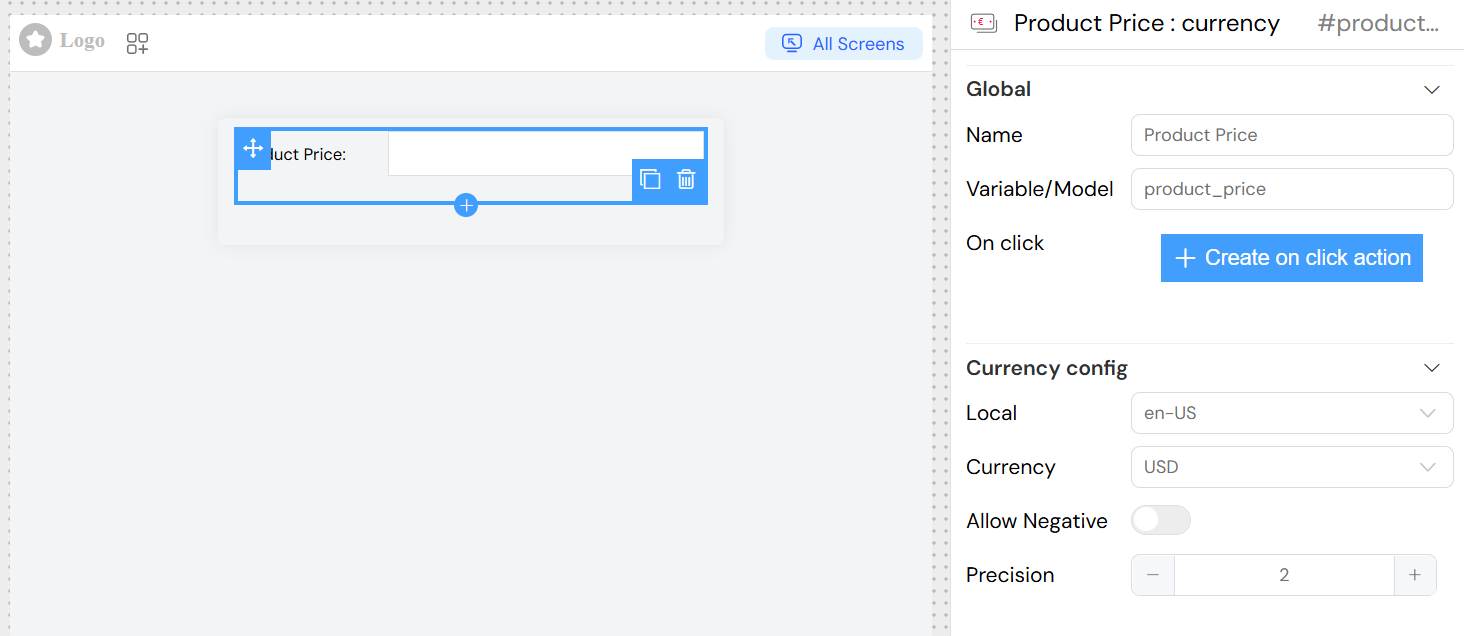
Financial Calculator
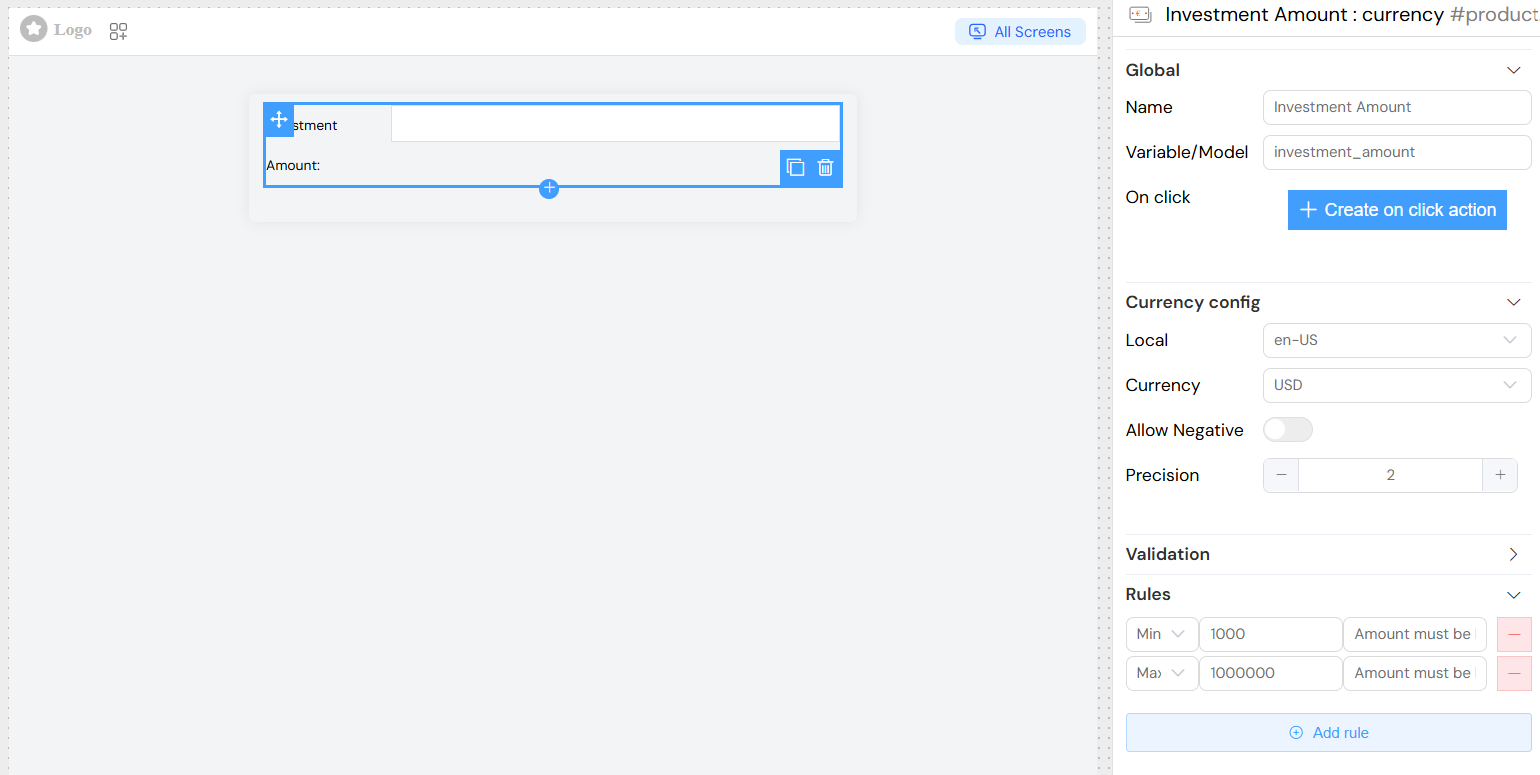
Integration Tips
Form Integration
- Works seamlessly within form containers
- Inherits form validation behavior
- Supports form submission and reset
API Integration
- Values stored as numbers for easy API transmission
- Format display vs. stored value handled automatically
- Compatible with REST APIs and GraphQL
Data Binding
- Two-way data binding with form models
- Real-time updates to connected components
- Automatic type conversion and validation
Best Practices
User Experience
- Clear Labels: Use descriptive field names
- Helpful Placeholders: Provide example formats
- Immediate Feedback: Show formatting as user types
- Error Messages: Clear, actionable validation messages
Performance
- Efficient Updates: Use onChange events judiciously
- Validation Timing: Balance real-time vs. submit validation
- Currency Loading: Cache currency data when possible
Accessibility
- Keyboard Navigation: Ensure full keyboard accessibility
- Screen Readers: Provide appropriate ARIA labels
- Color Contrast: Maintain readable text contrast
- Focus Management: Clear focus indicators
Troubleshooting
Common Issues
Currency Not Formatting
- Check locale setting matches expected format
- Verify currency code is supported
- Ensure precision setting is appropriate
Validation Not Working
- Review validation rules configuration
- Check required field settings per screen
- Verify custom validation expressions
Value Not Saving
- Confirm variable/model name is unique
- Check form submission configuration
- Verify data binding is properly configured
Browser Compatibility
- Modern browsers with JavaScript ES6+ support
- Vue.js 2.x compatibility required
- Currency formatting uses Intl.NumberFormat API
Support
For additional assistance with currency widget configuration:
- Check validation error messages for specific guidance
- Review browser console for JavaScript errors
- Test with different currency/locale combinations
- Verify integration with your specific form setup