Input Output
Input/Output parameters allow you to process and transform data before and after task execution in your process workflows. This powerful feature supports three types of operations: Scripts, Expressions, and Actions.
Input/Output parameters are available for:
- Empty Tasks (Normal Tasks)
- User Tasks (Manual Tasks)
- Send Tasks (Email Tasks)
- Sub Processes
Parameter Types
| Type | Description | Use Case |
|---|---|---|
| Script | JavaScript code executed server-side | Complex logic, calculations, API calls |
| Expression | String Value | Variable with a static string value |
| Action | Visual function builder | UI operations, database queries, file handling |
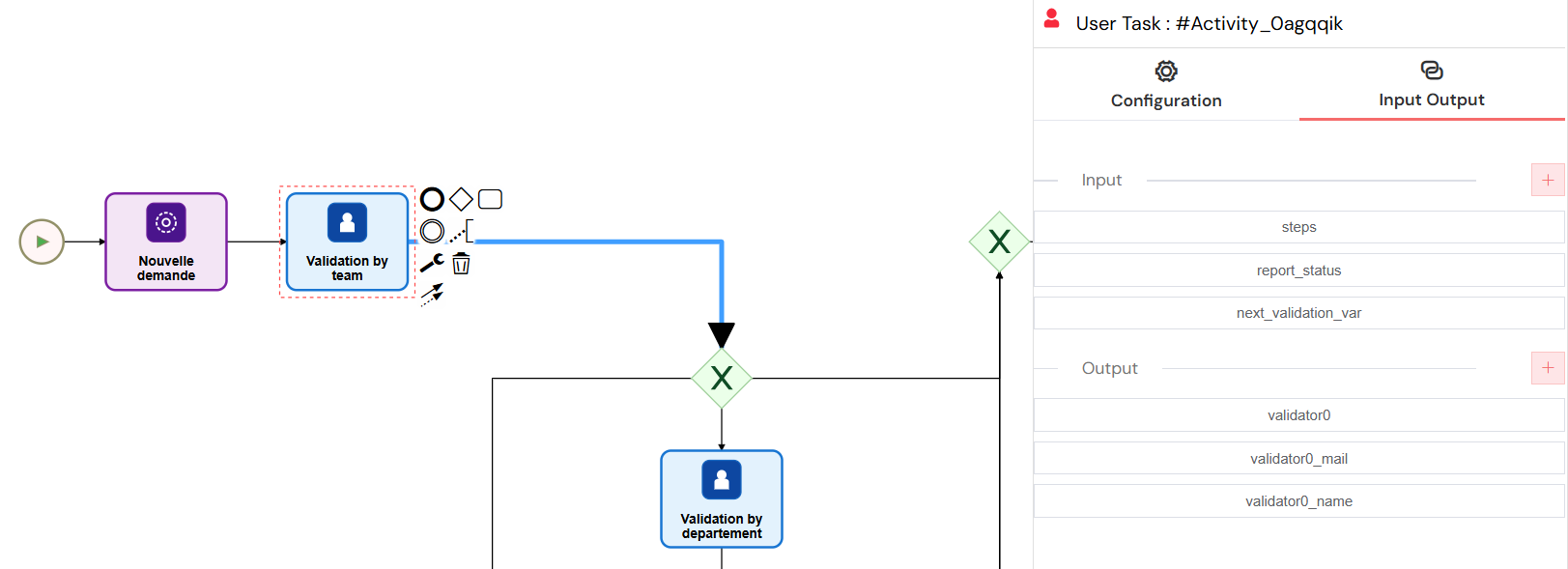
The Input/Output parameters interface provides a centralized location for managing data transformations before and after task execution, with support for scripts, expressions, and visual action builders.
Input Parameters
Input parameters are executed before the task runs, allowing you to:
- Transform external data for task consumption
- Set up task-specific variables
- Prepare data from previous tasks
- Initialize default values
Output Parameters
Output parameters are executed after the task completes, allowing you to:
- Process task results
- Transform data for the next steps
- Update process variables
- Save results to databases
Script Parameters
Scripts use JavaScript and run in a secure server-side environment with access to the Softyflow SDK.
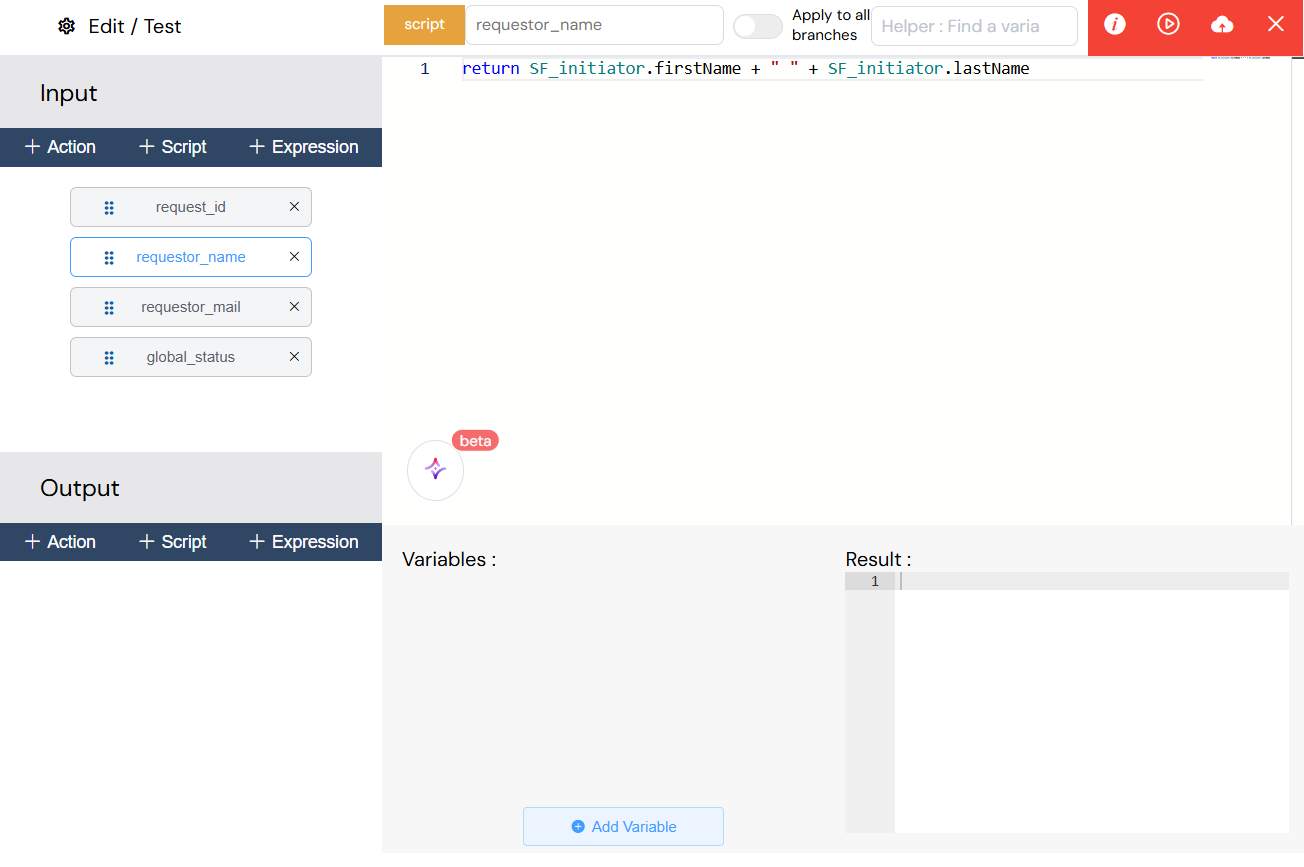
The script parameter editor offers a complete JavaScript development environment with syntax highlighting, variable access, and SDK integration for implementing complex business logic and data transformations.
Available Variables in Scripts:
- Process Variables: All current process variables
- SF_initiator: Process initiator information
- SF_latestValidator: Latest task validator
- volt: Global configuration variables
- SF: Softyflow SDK instance
SDK Functions Available:
// Database operations
SF.collection.find("users", { status: "active" });
SF.collection.insertOne("orders", orderData);
// File operations
SF.file.upload(fileData);
SF.file.download(fileId);
// User operations
SF.user.getUserById(userId);
SF.user.updateUserMetadata(userId, "preference", value);
// Process operations
SF.instance.launchProcess(processId, variables);
SF.instance.validateTask(taskId, data);
Expression Parameters
Expressions are simple text expressions.

The expression parameter interface enables simple string value assignments without complex scripting, ideal for static values, basic variable mapping, and straightforward text assignments.
Action Parameters
Actions provide a visual interface for building complex functions without writing code.
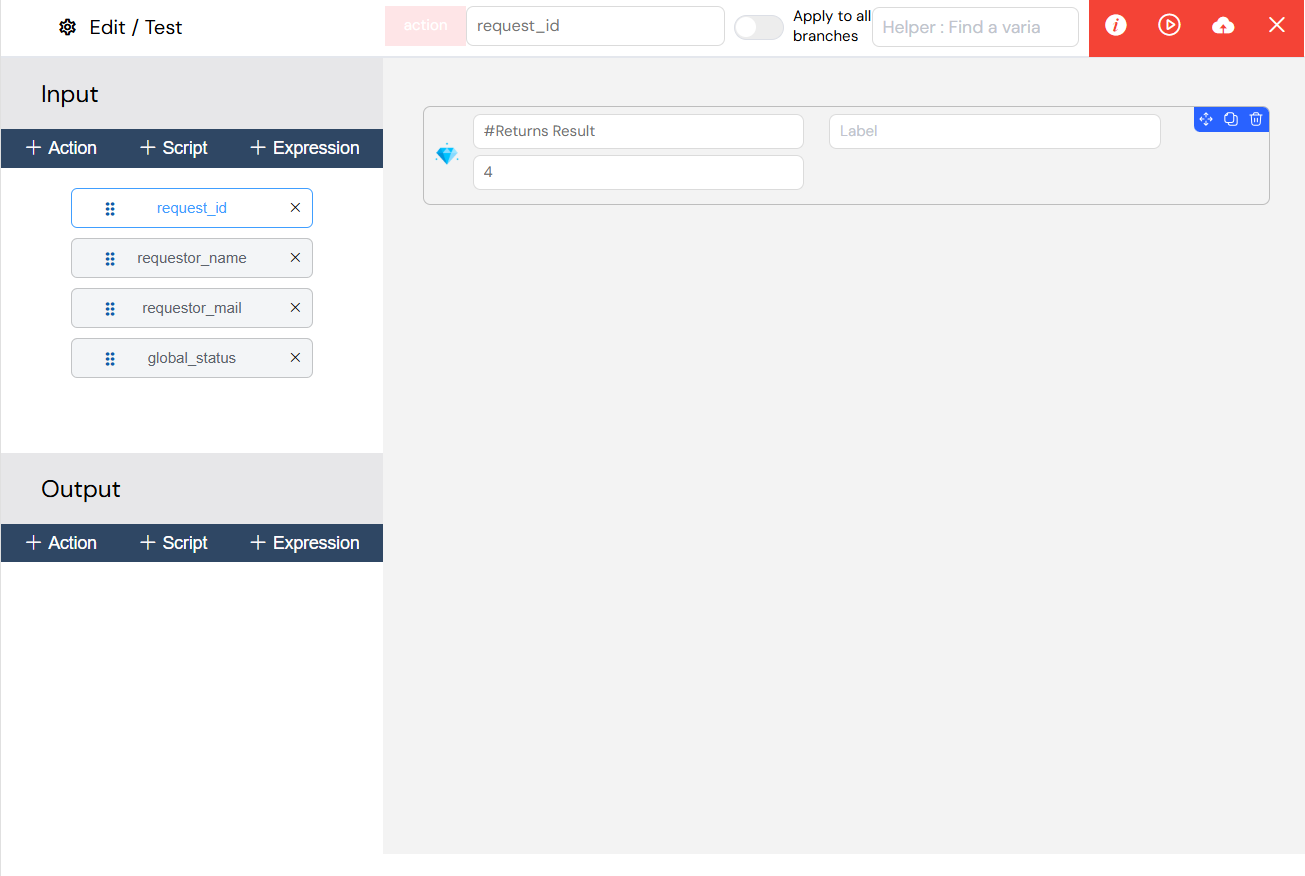
The action builder provides a no-code visual interface for creating complex workflows by connecting pre-built operations like database queries, API calls, and file handling without JavaScript programming.
Available Action Categories:
Database Actions
- Find Collection: Query database collections
- Insert to Collection: Add new documents
- Update Collection: Modify existing documents
- Delete Document: Remove documents
- Aggregate Collection: Complex database queries
- SQL Operations: Direct SQL database operations
Process Actions
- Launch Process: Start new process instances
- Validate Task: Complete pending tasks
- Get Pending Task: Retrieve task information
- Update Instance Variables: Modify process data
- Get Measures: Retrieve process metrics
User Management Actions
- Find Users: Search user database
- Find User By ID: Get specific user
- Update User Metadata: Modify user preferences
- Get User Metadata: Retrieve user data
Utility Actions
- Get Next Value: Generate sequential numbers
- Call API: External API integration
- Generate PDF: Create PDF documents
- Send Email: Email notifications
Configuration Interface
This comprehensive configuration panel offers drag-and-drop parameter management, real-time testing capabilities, and validation tools to ensure your data transformations work correctly before deployment.
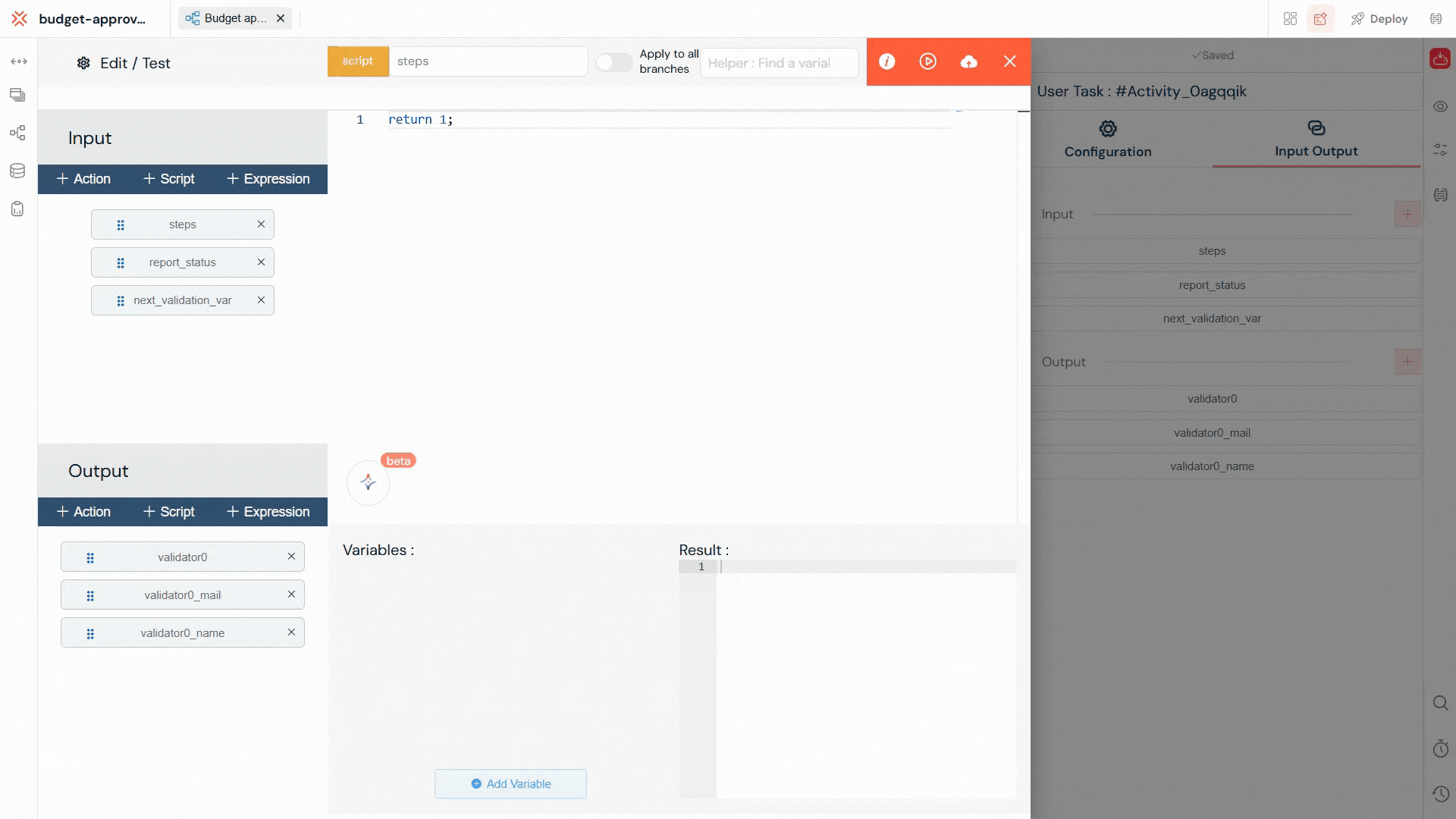
Adding Parameters
- Open Task Configuration: Select any task in the process modeler
- Access Input/Output Section: Scroll to the Input/Output section
- Add Parameters: Use the
+buttons to add new parameters:- Add Script: For JavaScript code
- Add Expression: For simple expressions
- Add Action: For visual function building
Parameter Management
Drag & Drop Ordering
Parameters execute in order from top to bottom. Use the drag handle to reorder:
📋 Parameter 1 (executes first)
📋 Parameter 2 (executes second)
📋 Parameter 3 (executes last)
Best Practices
Performance Optimization
- Use expressions for simple operations
- Use scripts for complex logic
- Use actions for database operations
- Minimize external API calls in critical paths
Error Handling
// Robust script example
try {
let result = complexCalculation(inputData);
return result;
} catch (error) {
console.error("Calculation failed:", error);
return defaultValue;
}
Variable Naming
- Use descriptive names:
customerEmailvsemail - Follow naming conventions:
camelCase - Avoid system prefixes: Don't start with
SF_
Advanced Features
Dynamic Variable Names
// Set variables dynamically
let variableName = "user_" + userId;
variables[variableName] = userData;
Conditional Execution
// Only execute if conditions are met
if (orderTotal > 1000) {
return applyDiscountLogic();
}
return orderTotal;
Multi-Instance Processing
For sub-processes with parallel instances:
// Access loop variables in sub-process
let currentItem = SF_loop_variables;
let itemIndex = SF_loop_index;
System Variables
Always available in scripts and expressions:
SF_initiator: Process starter informationSF_latestValidator: Last task validatorSF_mode: Current execution mode (test/prod)SF_version: Process versioninstanceId: Current process instance IDprojectId: Current project ID
Troubleshooting
Common Issues
Variable Not Found
Error: Cannot read property 'name' of undefined
Solution: Check variable names and ensure they exist in the process context.
Syntax Errors in Scripts
Error: Unexpected token
Solution: Validate JavaScript syntax and use the testing interface.
Action Parameter Errors
Error: Missing required parameter
Solution: Ensure all required action parameters are configured correctly.
Timeout Errors
Error: Operation timed out
Solution: Optimize scripts and actions, consider breaking into smaller operations.
Debugging Tips
- Use Console Logging: Add
console.log()statements in scripts - Test Incrementally: Start with simple expressions and build complexity
- Check Variable Values: Use the variable finder to verify available data
- Validate Data Types: Ensure variables contain expected data types
- Use Try-Catch: Wrap complex operations in error handling
This comprehensive input/output system provides powerful data transformation capabilities while maintaining simplicity for common use cases. Whether you need simple variable mapping or complex business logic, the combination of scripts, expressions, and actions covers all process automation needs.