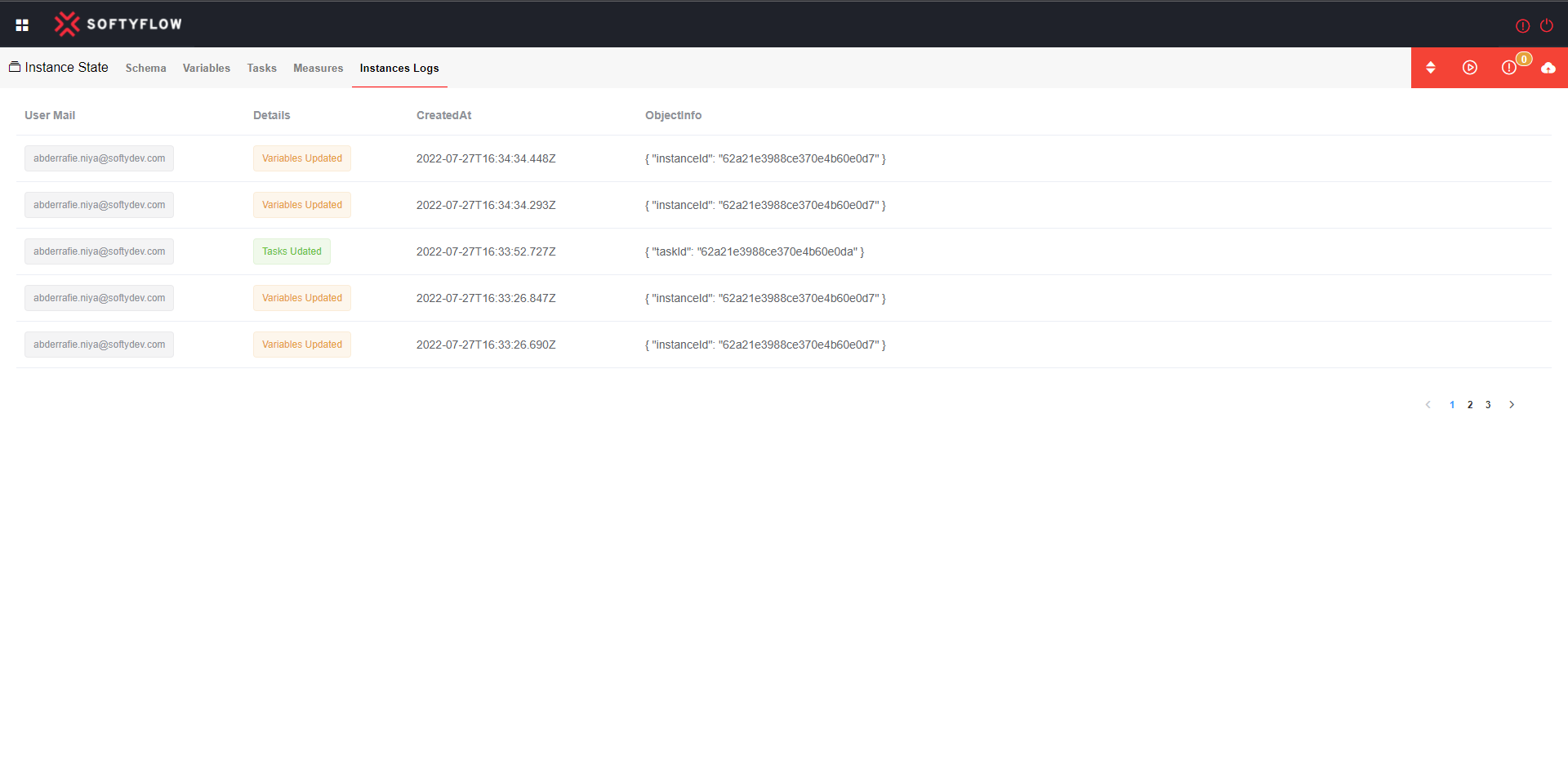Run
Run your application project
SoftyFlow gives you the ability to visualize the instance running or reaching their end.
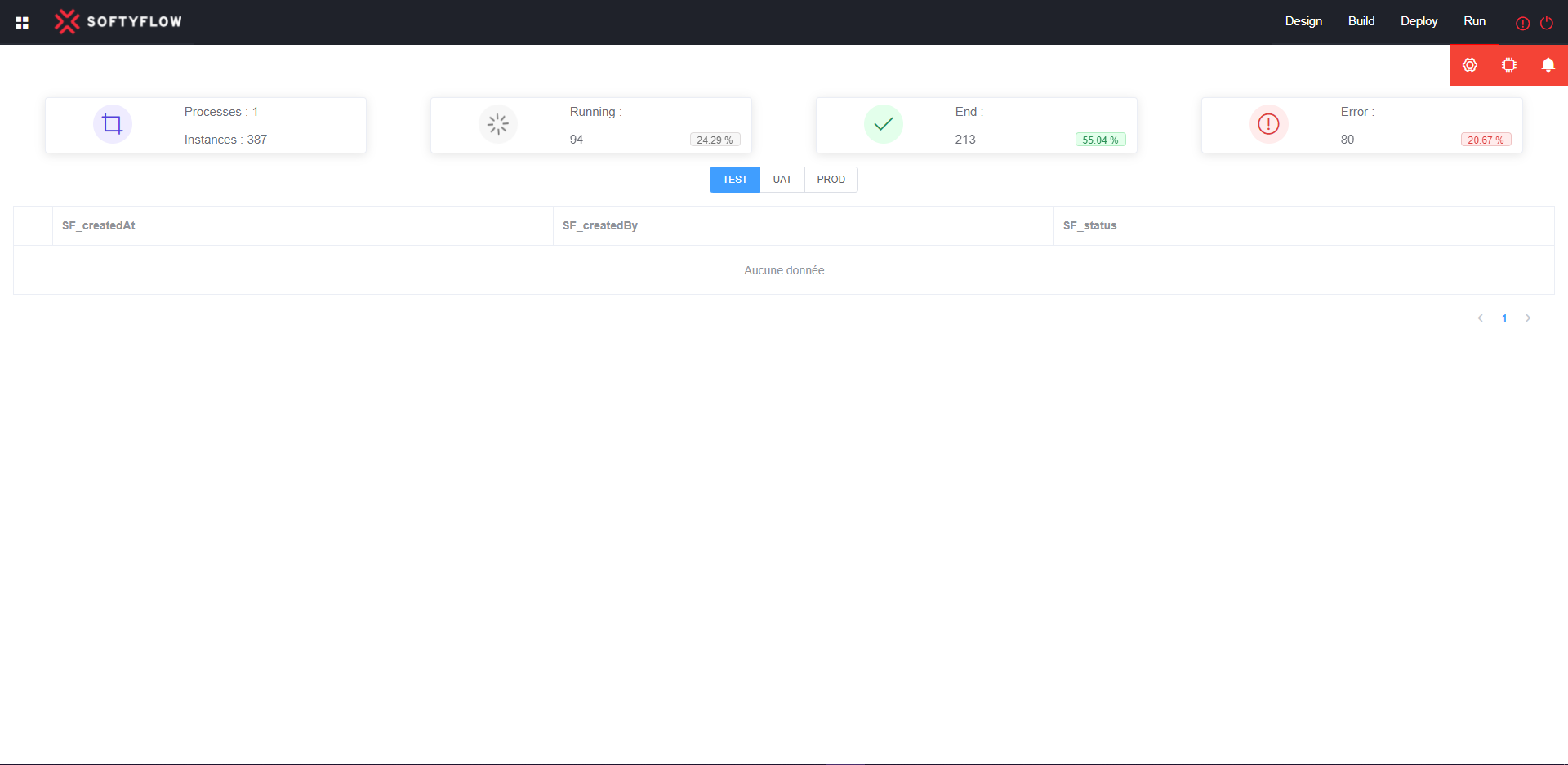
1. Get launched instances
Click the setting icon and select the process add the columns which will be by default (SF_createdAt, SF_createdBy, SF_status) and you can filter it by adding your conditions.
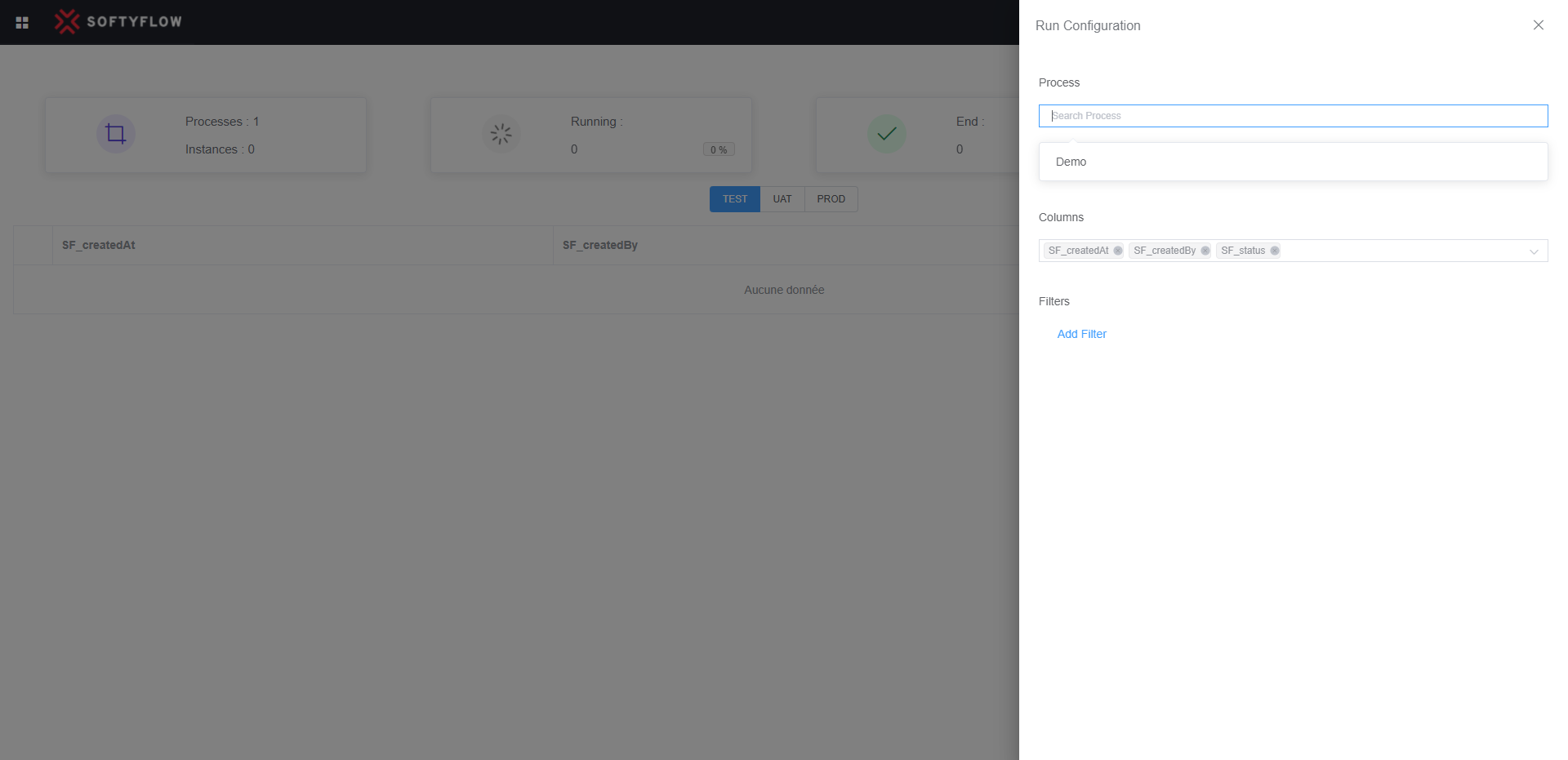
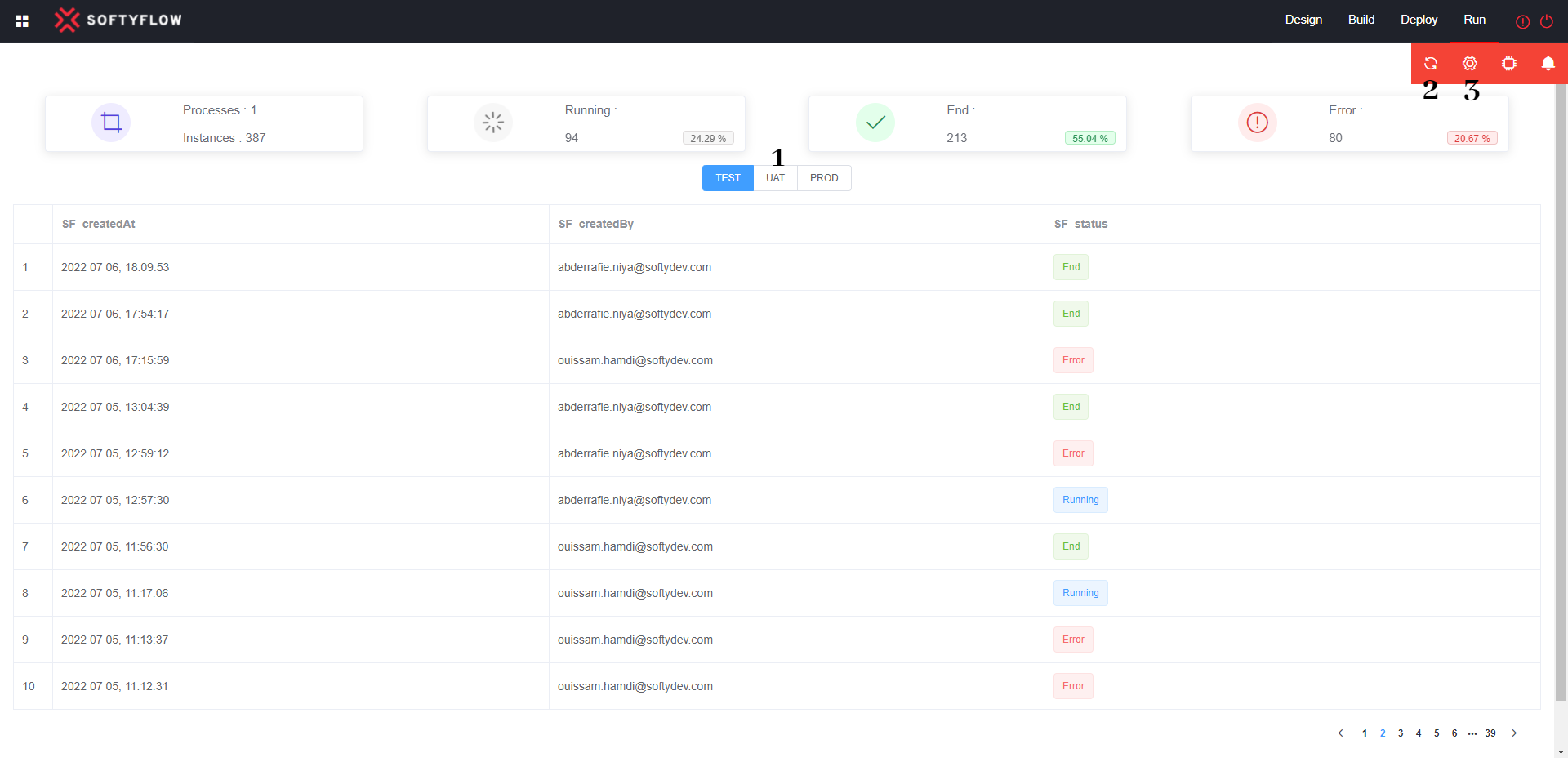
- 1: Deferent mode of launched instances in the selected process.
- 2: Refresh the result of the launched instances in the selected process.
- 3: Edit your configuration.
2. Recalculate Measures
Recalculate Measures of instances launched. Choose the process and the measures that will be recalculated.
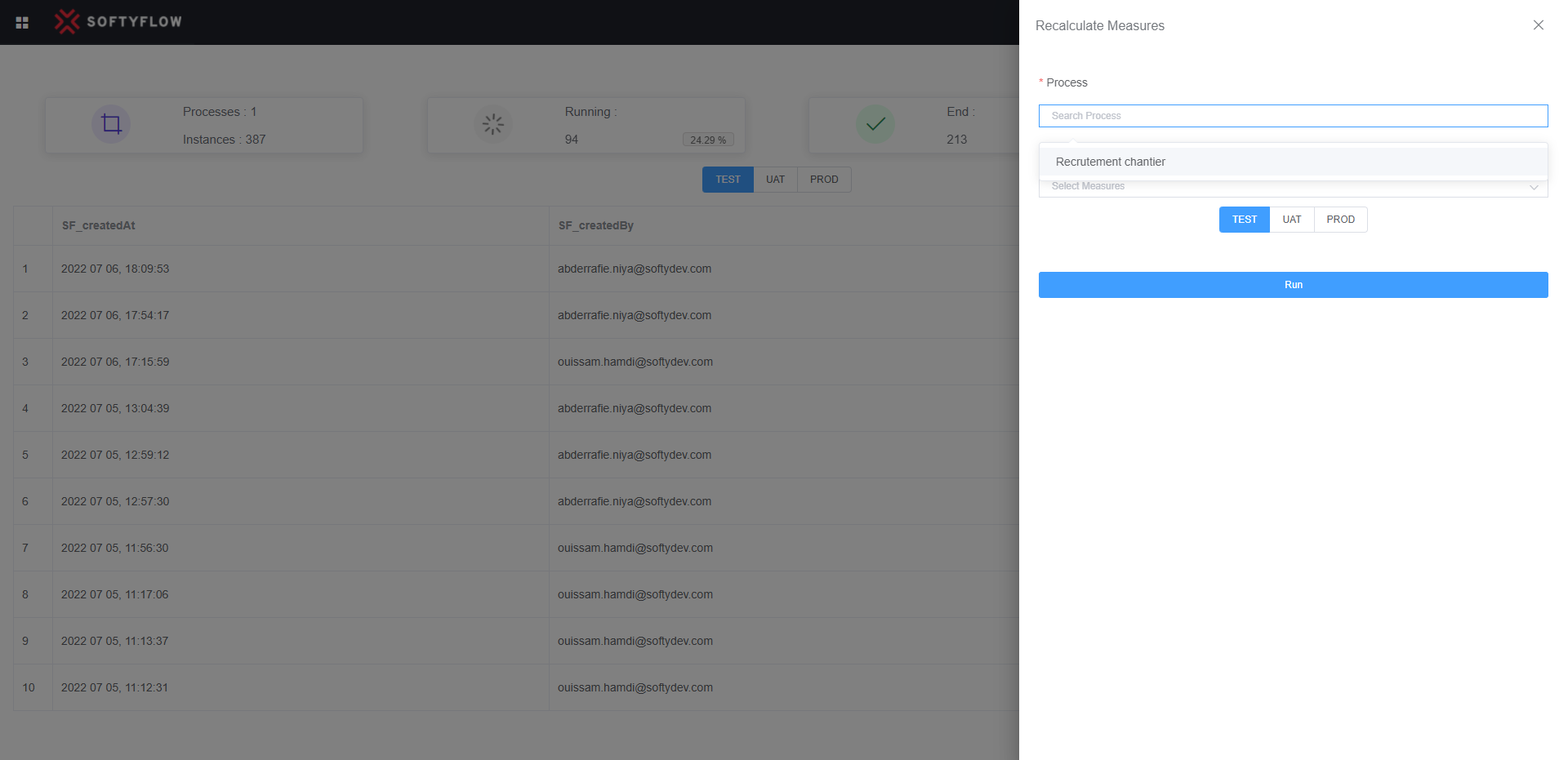
3. Errors notifications config
SoftyFlow allows you to handle the instance of error by notifying a user, click notification icon and configuring it by adding the user's email and the period of time that user will be notify.
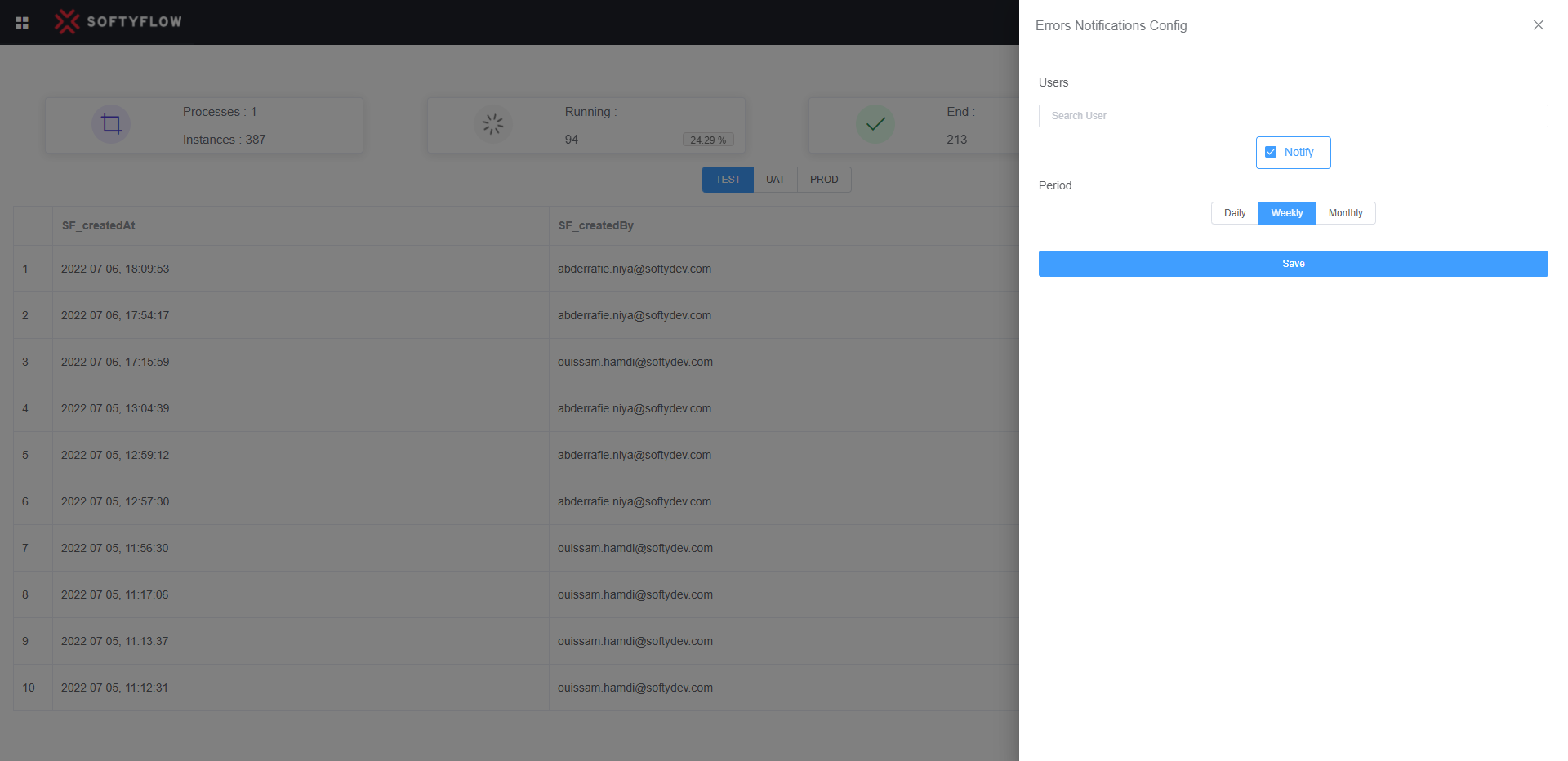
4. Instance State
4.1 Schema
Select an instance to see its progress and in what stage the process has actually arrived. Moreover, if an instance turns to error or you want to return to the preview step by turning the current step into runtime mode and relaunching the instance.
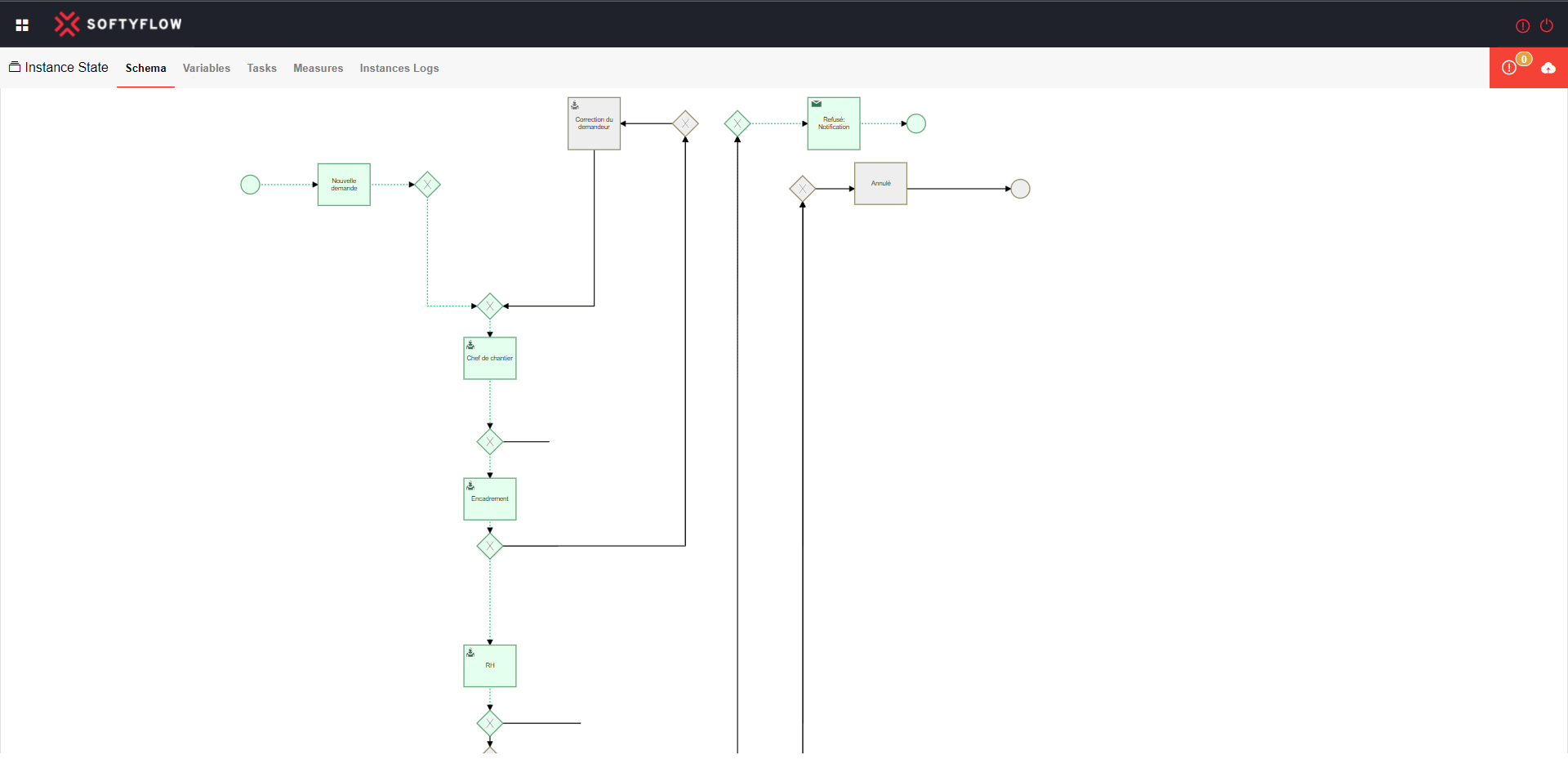
- Turning the current step to runtime mode: Select the step and a pop up will be shown with configuration, click on the edit icon and switch it to running mode then save it.After backing up the schema the revive button will be shown to revive the instance.
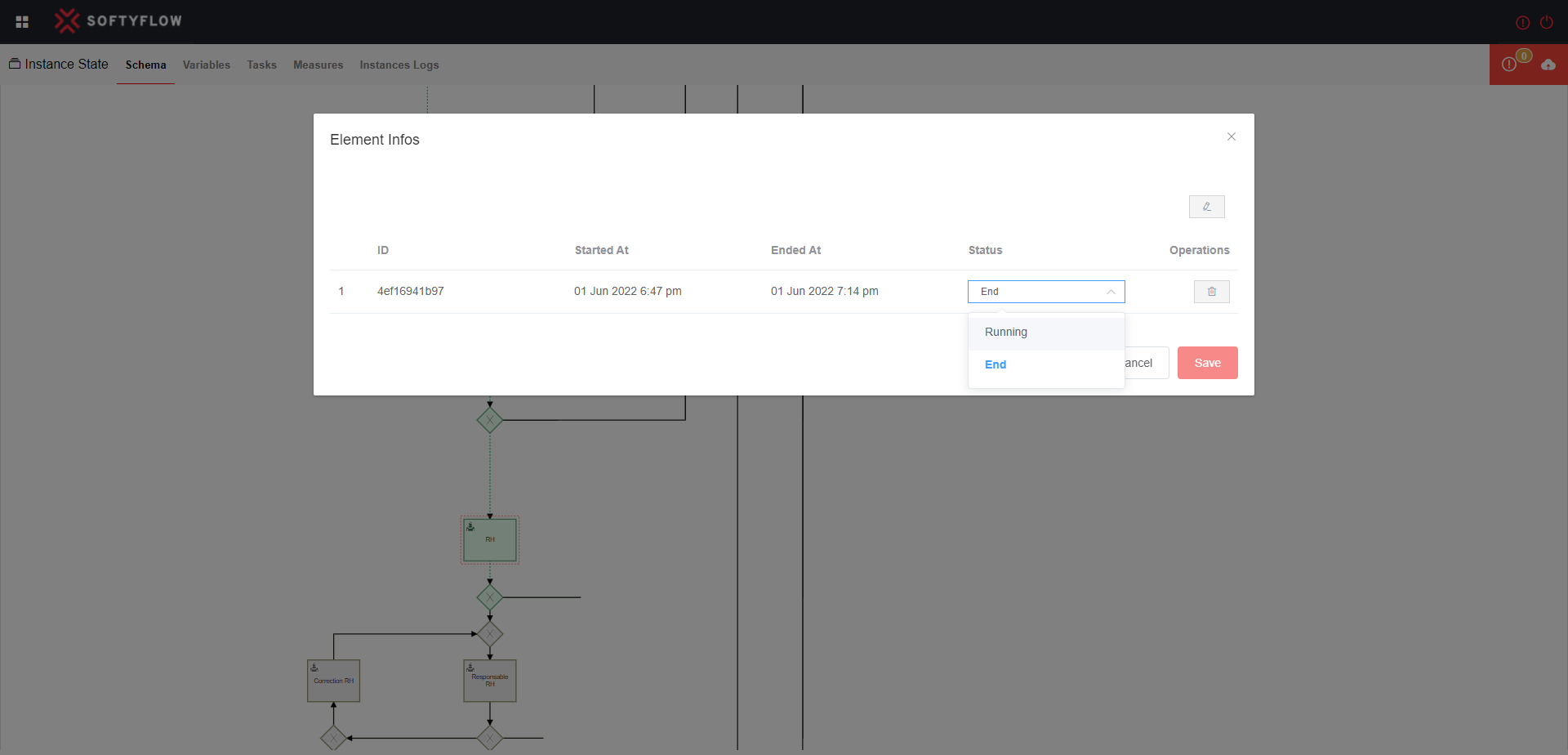
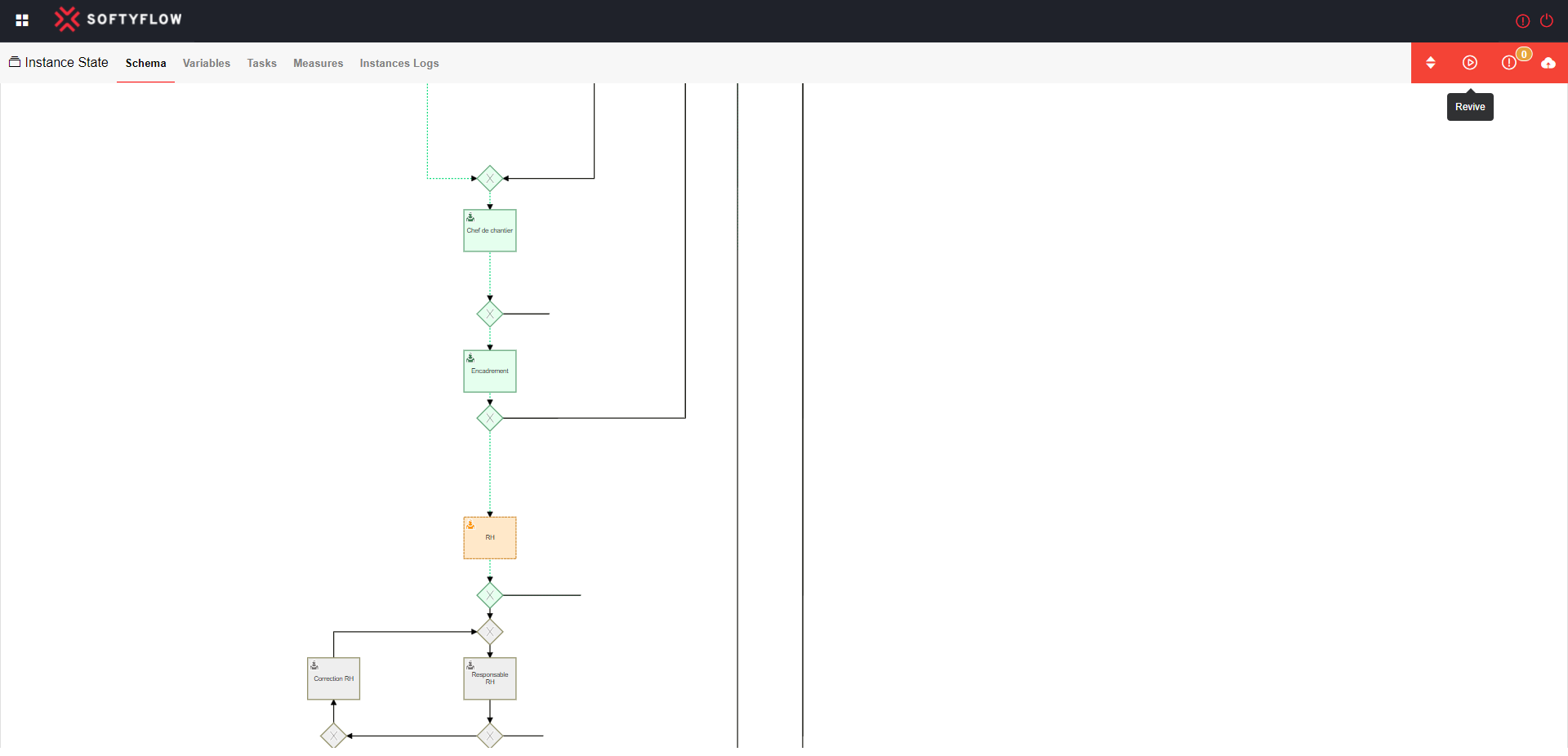
4.2 Variables
A tab which contains all instances variables.
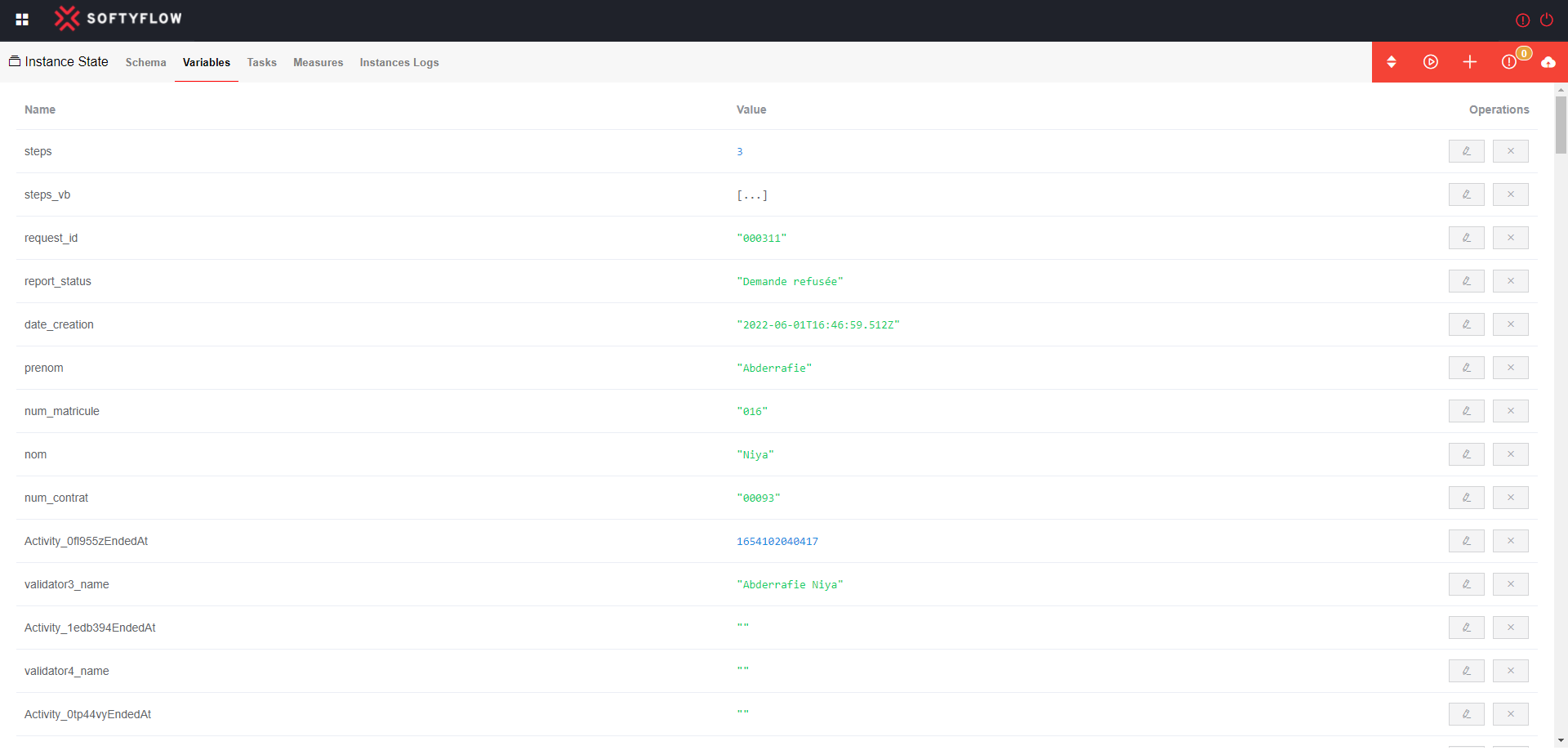
4.3 Tasks
A tab which contains the tasks currently completed by the selected process this task can be edit, view and delete.
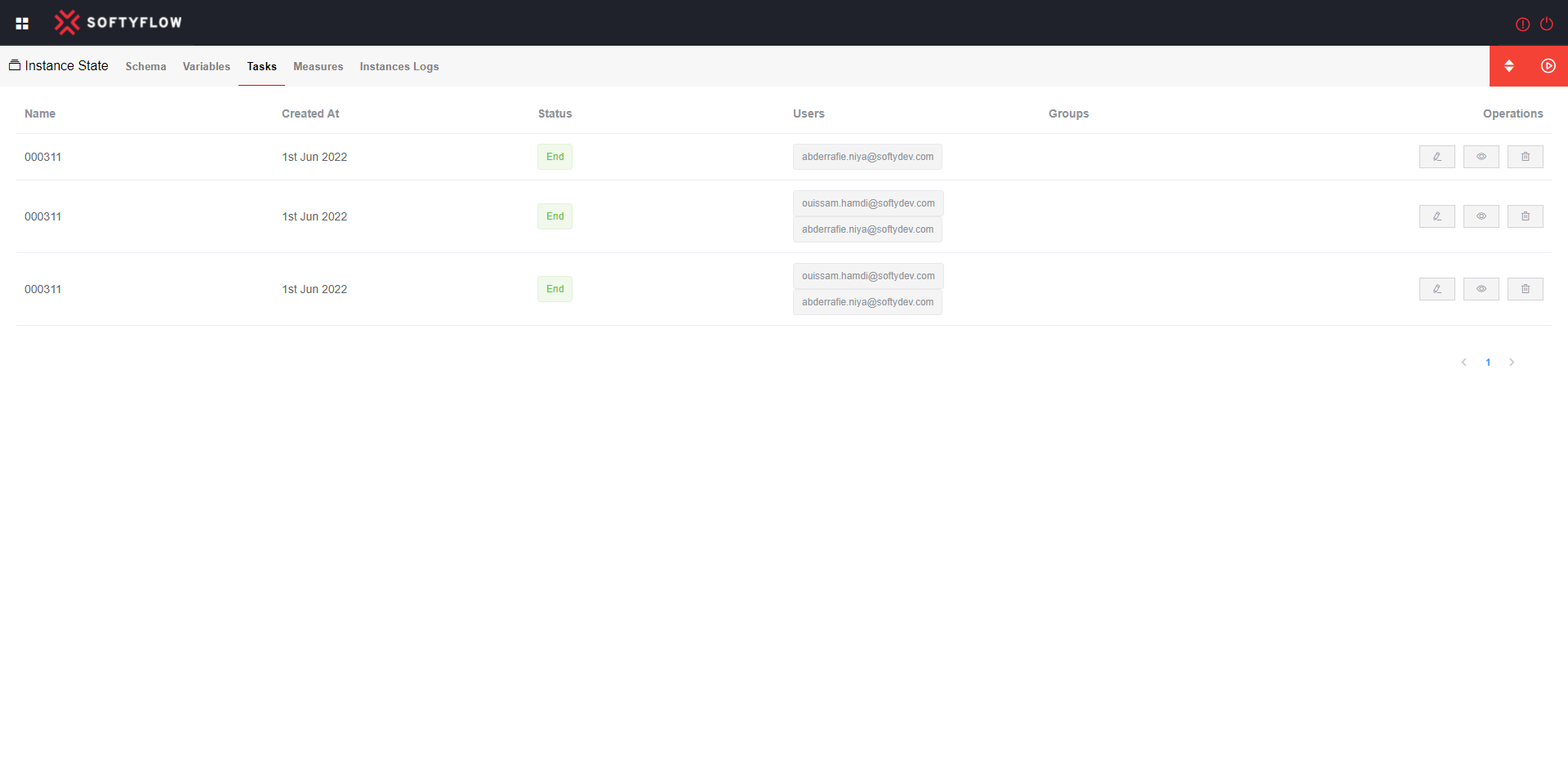
4.4 Measures
A tab which contains the measures calculated by the selected process.
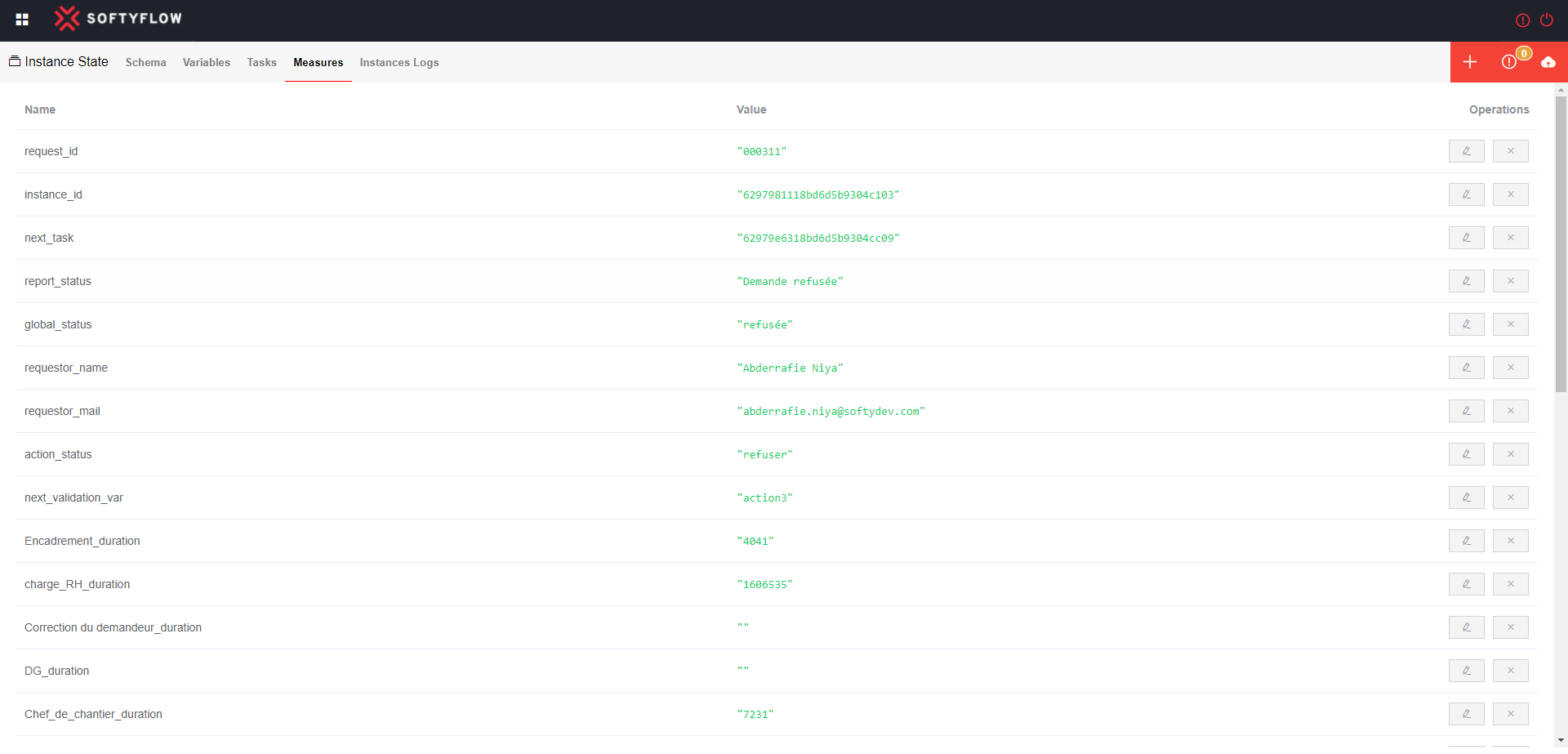
4.5 Instances logs
A tab that contains the changes committed for each changes in the variables, tasks and measures of the current instance.