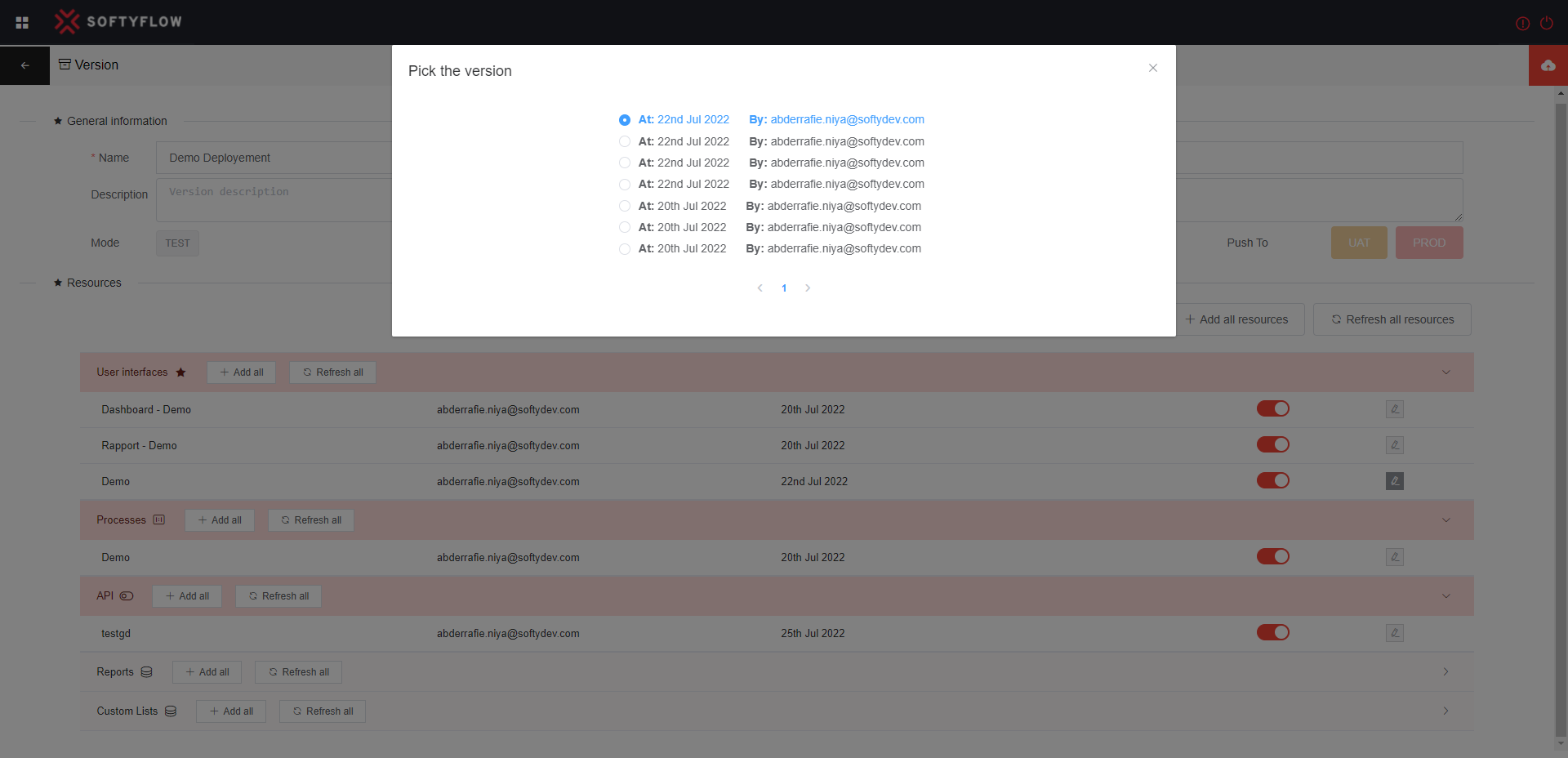Deploy
Deploy your application project
When the unitary and integration tests are successfully checked, you can now deploy your application in
- Acceptance : The application is ready for testing by end and business users
- Production : The application is ready to be deployed in production
1. Version Management
You can create a version using the version tab.
- Give a name to your version, using the best practices naming convention
- Give a description to your project
- Pick the components and the version you want of each one
- Save your version
- Choose now the target environment :
- UAT : Acceptance
- PROD : Production
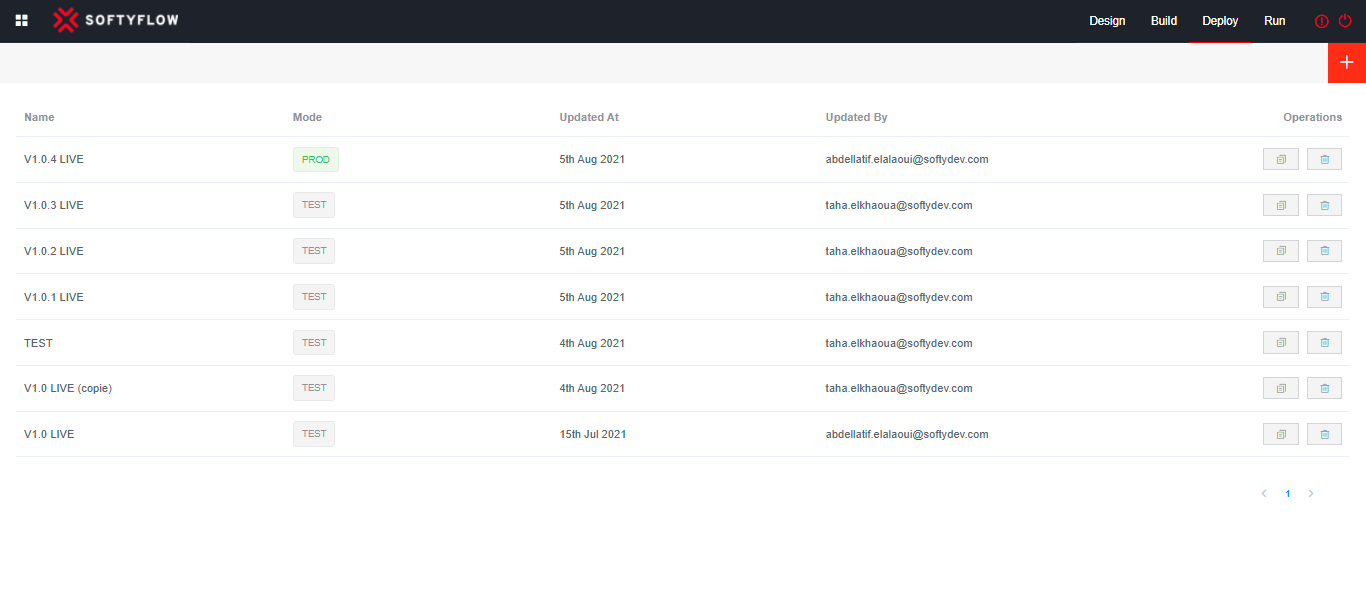
2. Application mode
The application is now available in your environment. Use SF_mode to navigate between environments :
- For test mode : SF_mode=test
- For acceptance mode : SF_mode=uat
- For production mode : SF_mode=prod
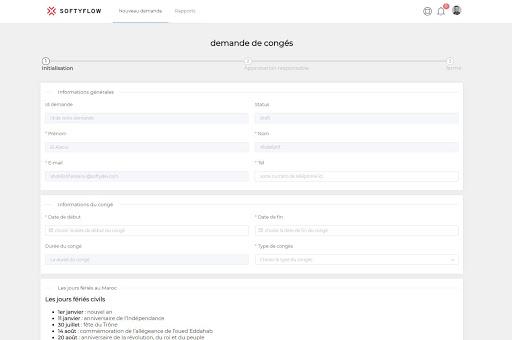
Your version now an ID. If you update a User form, process or any other component and you wan’t to push a new version.
- Create a new version
- Pick the version you want to use