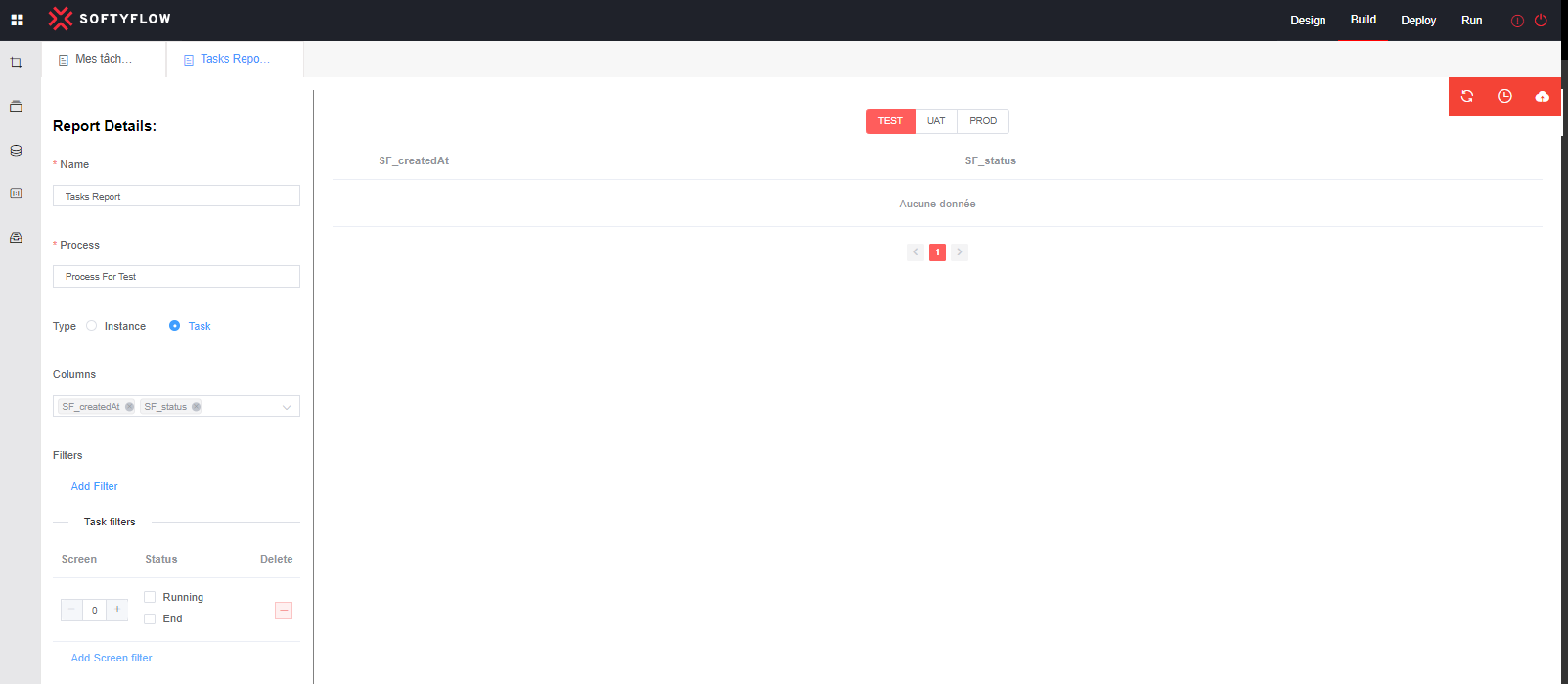Task & Instance Reports
1. Instance report
An Instance report refers to a comprehensive overview or summary detailing the specific instances generated during the execution of a process. With each launch of a process, an instance is created, representing a distinct occurrence or iteration of the workflow. The Instance report provides valuable insights and information about these instances, including their status, timestamps, associated data, and any relevant events or actions performed within each instance. It allows users to track and monitor the progress, performance, and outcomes of individual process instances, enabling effective process management and analysis.
1.1 Create Instance report
SoftyFlow give you the ability to create an instance report in easy way by selecting the report tab and give the specific informations to ensure accurate an Instance report setup. The following details need to be specified:
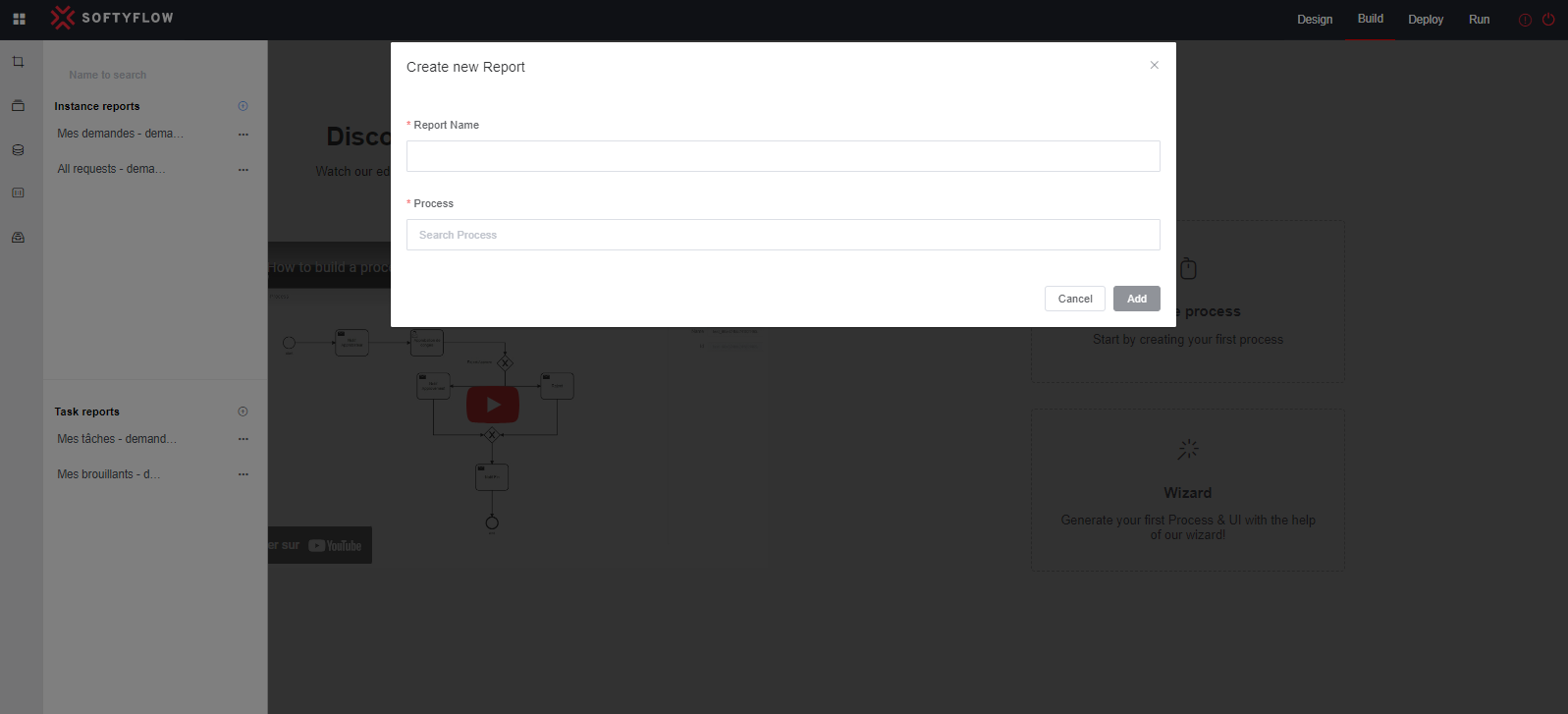
- Report Name: The name of the instance report.
- Process: The process in question which involves the creation of the instances.
Upon the creation of a new instance report, a system generated number known as the instace report ID is allocated as a distinctive identifier exclusively assigned to that particular instance report. To retrieve the instance report ID, you can achieve this action by locating and clicking on the three dots symbol, typically positioned adjacent to the instance report's name and subsequently click on the icon resembling a link button.
1.2 Configure Instance report
Prior to utilizing the created instance report, it is essential to configure it according to the desired specifications and requirements.
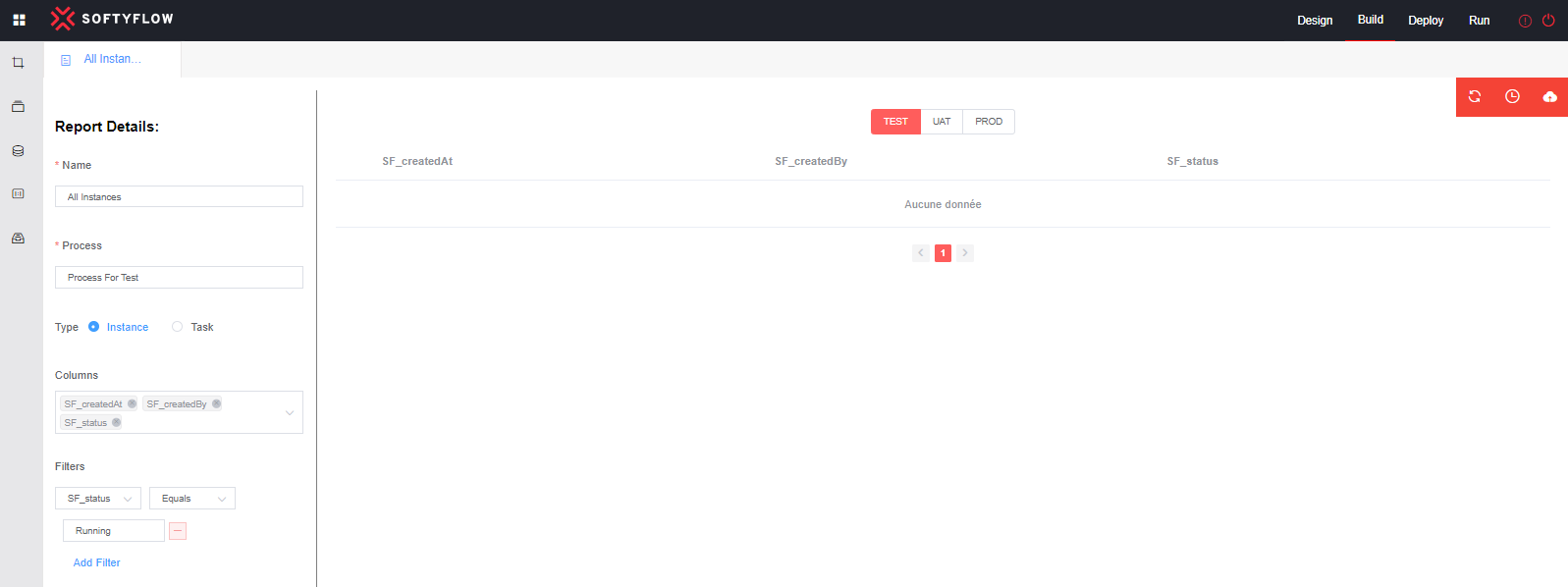
On the left side, you will find the comprehensive report details, while on the right side, there is a table presenting the resulting data in the three development modes.
Report Details:
- Name: You have the option to modify the name of the instance report.
- Process: You have the option to modify the process.
- Type: You have the option to modify the report type to task report.
- Columns: You have the option to select the columns that you desire to be included in the report. The Column List value represents measures associated with the process.
- Filters: The conditions that documents must meet in order to be included in the result set of a query.
2. Task report
A Task report is a comprehensive summary that provides an overview of the specific tasks generated during the execution of a process, specifically focusing on User Tasks. The Task report provides valuable insights and information about these tasks, including their status, timestamps and associated data. It allows users to track and monitor their tasks.
2.1 Create Task report
SoftyFlow give you the ability to create a task report in easy way by selecting the report tab and give the specific informations to ensure accurate a task report setup. The following details need to be specified:
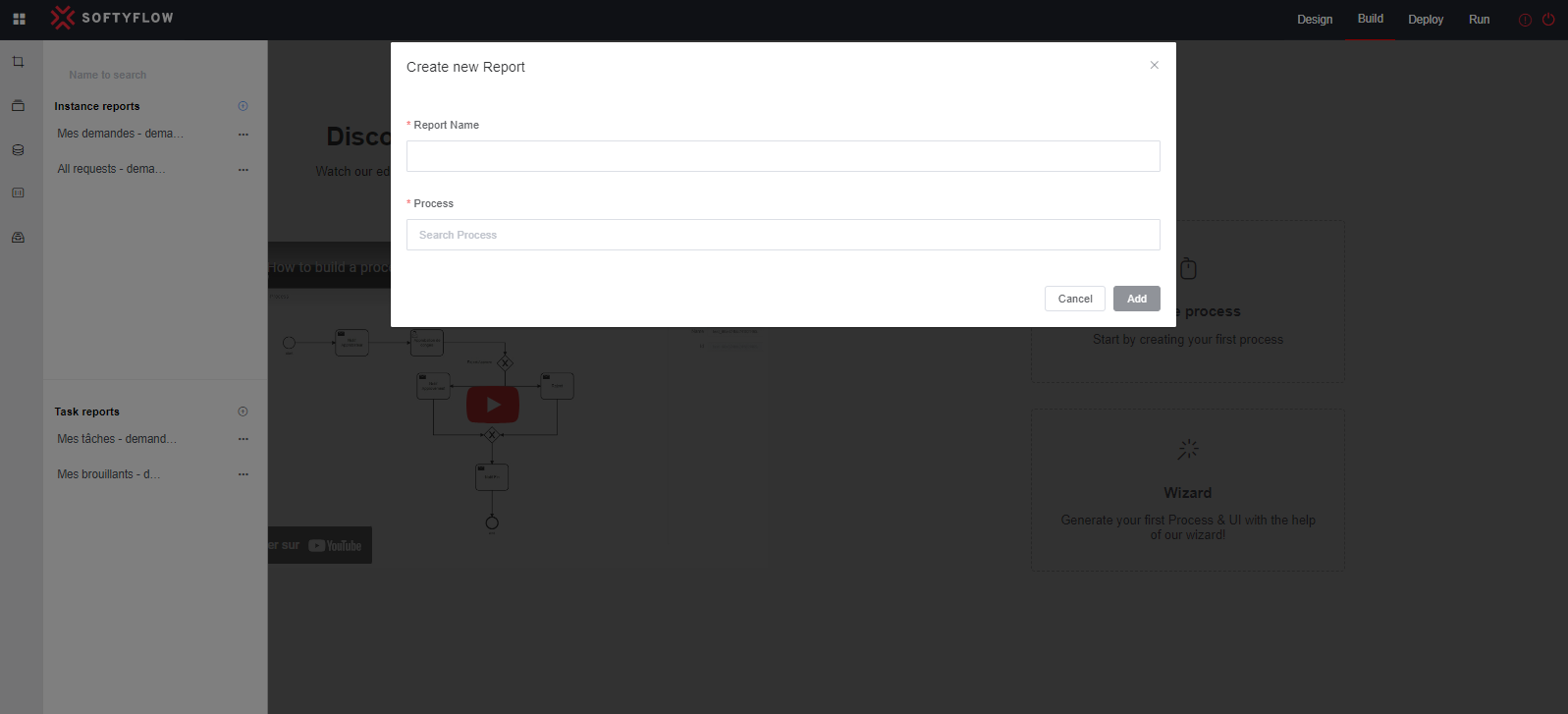
- Report Name: The name of the task report.
- Process: The process in question which involves the creation of the instances.
Upon the creation of a new task report, a system generated number known as the instace report ID is allocated as a distinctive identifier exclusively assigned to that particular instance report. To retrieve the instance report ID, you can achieve this action by locating and clicking on the three dots symbol, typically positioned adjacent to the instance report's name and subsequently click on the icon resembling a link button.
2.2 Configure a Task report
Prior to utilizing the created task report, it is essential to configure it according to the desired specifications and requirements.
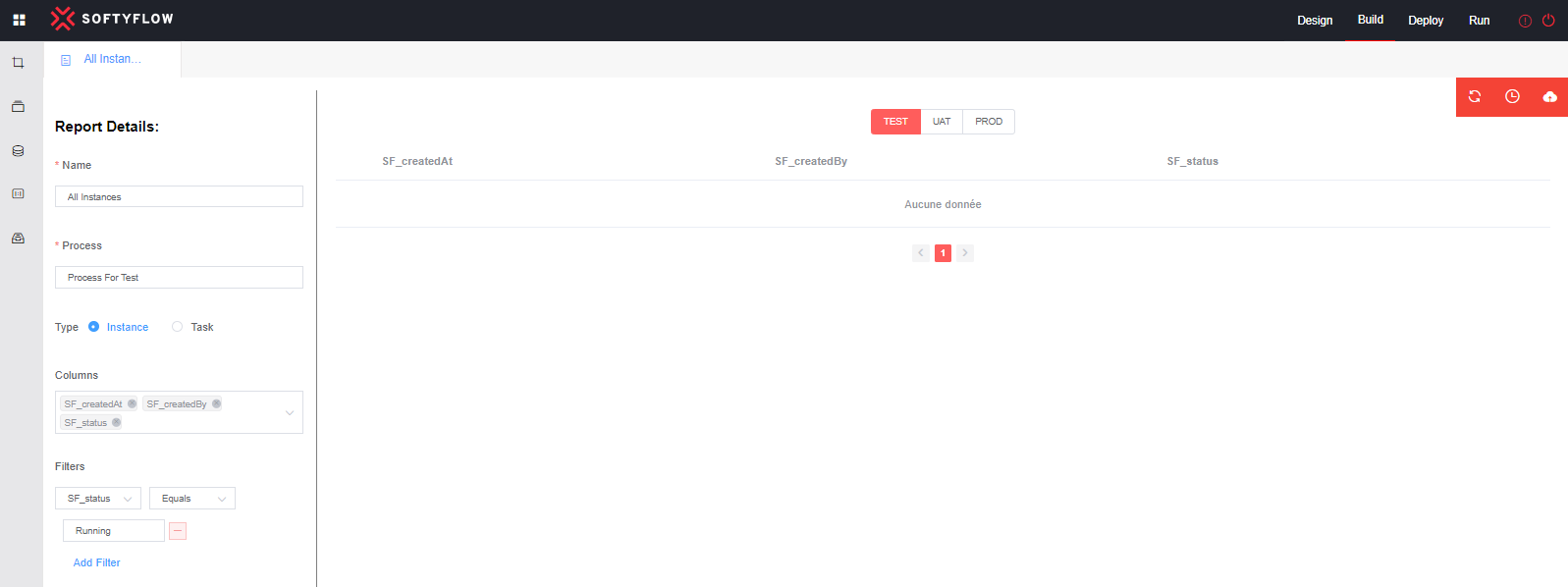
On the left side, you will find the comprehensive report details, while on the right side, there is a table presenting the resulting data in the three development modes.
Report Details:
- Name: You have the option to modify the name of the task report.
- Process: You have the option to modify the process.
- Type: You have the option to modify the report type to instance report.
- Columns: You have the option to select the columns that you desire to be included in the report. The Column List value represents measures associated with the process.
- Filters: The conditions that documents must meet in order to be included in the result set of a query.
- Screen filter: Enables the task report of screen filters, such as retrieving all tasks that have completed or running state within a process step, with the understanding that each step is represented by a dedicated screen.