Process Modeler
1. Process Modeler Description
SoftyFlow offers a process modeler that provides the right tools to easily build your workflow and test your application's business logic.
1.1 General configuration
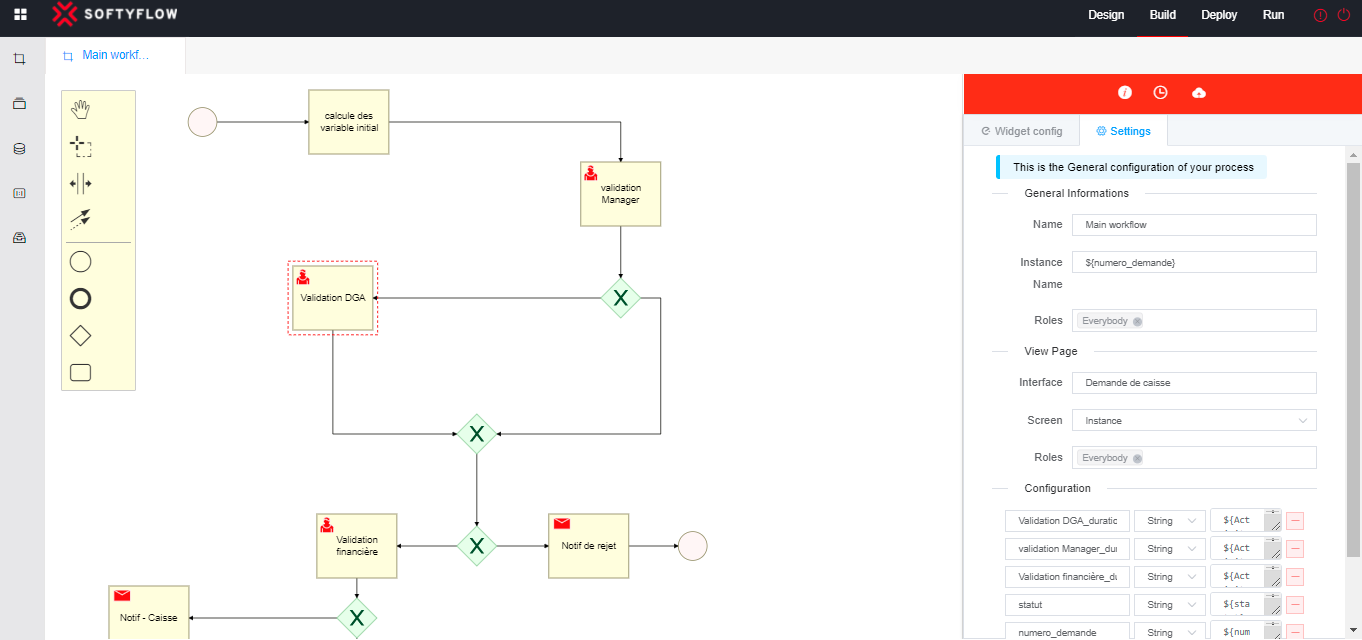
General informations
- General Informations :
- Name : The name of the process
- Instance Name : The name of each created instance
- Roles : Groups allowed to access the process
- View Page :
- Interface : The interface linked to the process
- Screen : Screen linked to the process
- Roles : Groups allowed to access to the view page
- Configuration : You can here add the measures, you might need for the reports
2. Components
A process consists of a series of components. Each compononets are connected with arrows to indicate the path of the workflow. SoftyFlow offers 3 types of components: events, tasks and gateways, aligned with the BPMN version 2.
2.1 Events
Events are triggered when something happens during the course of a process and it needed to be dealt with. Softyflow distinguishes between the following events :
Start Events
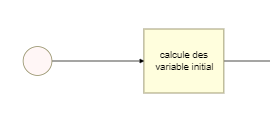
Events that occur at the beginning of the process are called Start events, and every process starts with an event.
Intermediate Events
Events that occur in the middle of the process (between components) are called Intermediate events.
Signal intermediate throw event
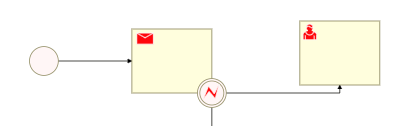
You can identify potential errors in your process as a step toward eliminating them, the current task stops and the flow continues along the new path.
Timer intermediate catch event
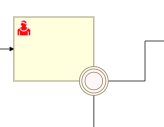
Timer events are events which are triggered by a defined timer. Timer events can be interrupting or not.
Timer Event (non-interrupting)
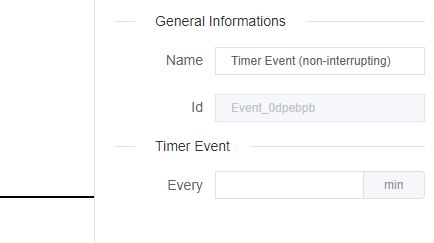
- Every : Specifies repeating intervals. the current task will not be interrupted.
End Events
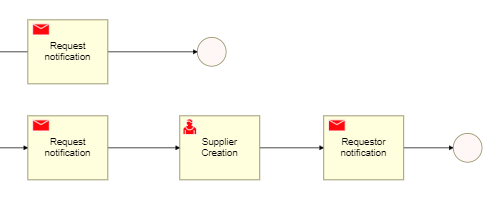
Events that occur at the end of the process are called End events and every process has at least one end event.
1.2 Gateways
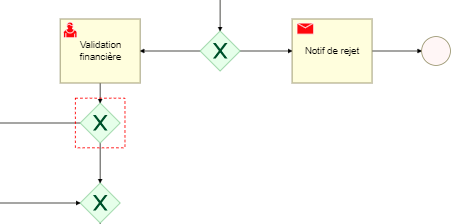
Gateway is a kind of flow objects which is used to direct sequence flows within a process, based on certain condition(s).
Exclusive Gateway (XOR)
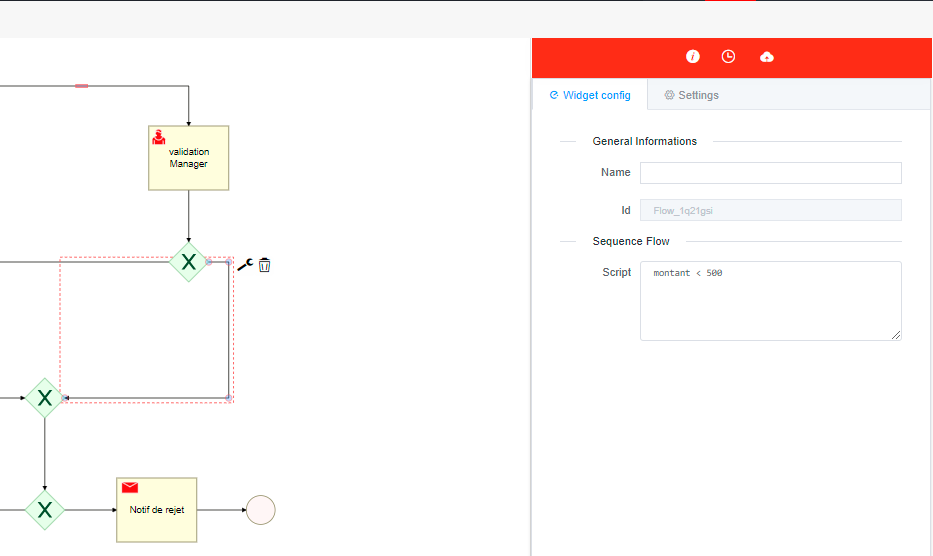
Model decisions based on data (click on the arrow to add a condition).
Parallel Gateway
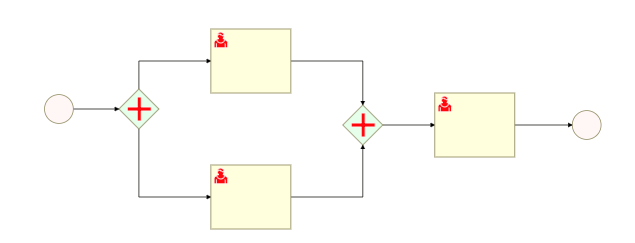
Allows forking into multiple paths of execution or joining multiple incoming paths of execution.
1.3 Tasks
User Task
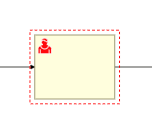
A User Task is used to model work that needs to be done by a human actor. When the process execution arrives at such a User Task, a new task is created in the task list of the user(s) or group(s) assigned to that task.
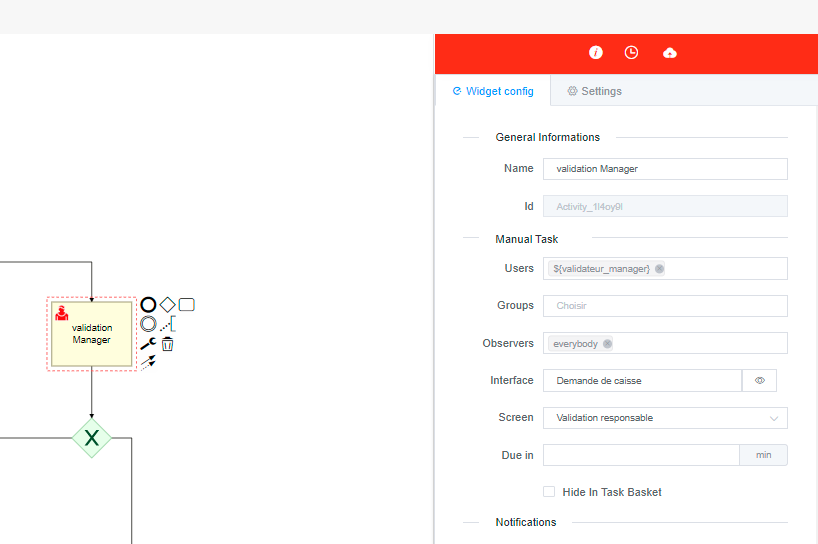
- Name : Name of the task.
- Users : A User Task can be directly assigned to a single user, a list of users.
- Groups : A User Task can be directly assigned to a list of groups.
- Observers : Observers have the right to view the interface in read-only mode.
- Interface : Choose a web interface that contains a screen to perform the task.
- Screen : Select a screen of your web interface.
- Due in : Each task has a field indicating the due date of that task.
- Send notification email : Check this if you want to send an email to the person responsible for completing the task.
Send Task
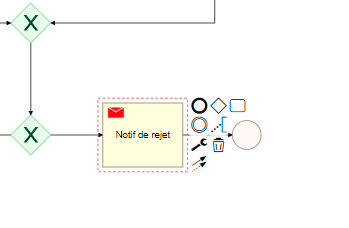
A Send Task is represents a task that sends an email to a specified users or groups.
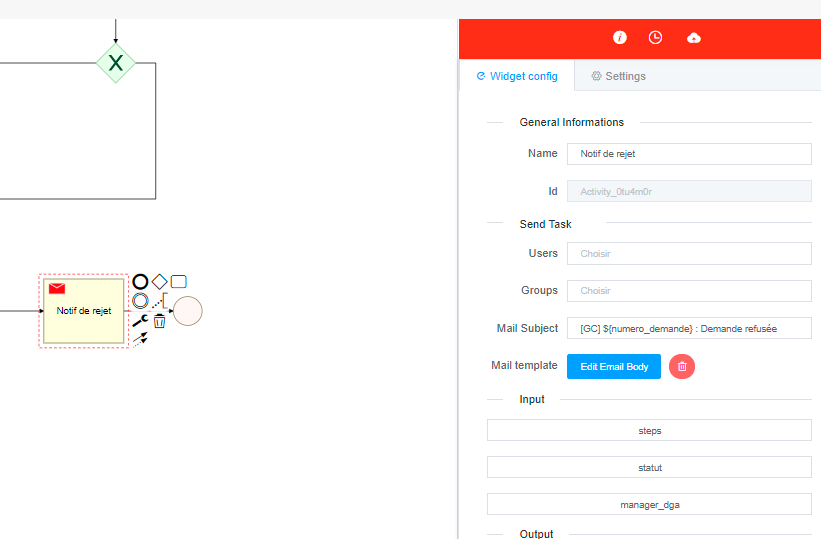
- Name : Name of the task.
- Users : The email address of the user the email is to be sent to. you can use a variable or chose users from the dropdown list.
- Groups : Send an email to a specified group of users. you can use a variable or chose groups from the dropdown list.
- Mail Subject : The subject of the email.
- Mail template : The body of the email. you can create and edit your email content by clicking on "Edit Email Body" (see screenshot below). In this page you can just drag and drop element from the sidebar to create your email template.
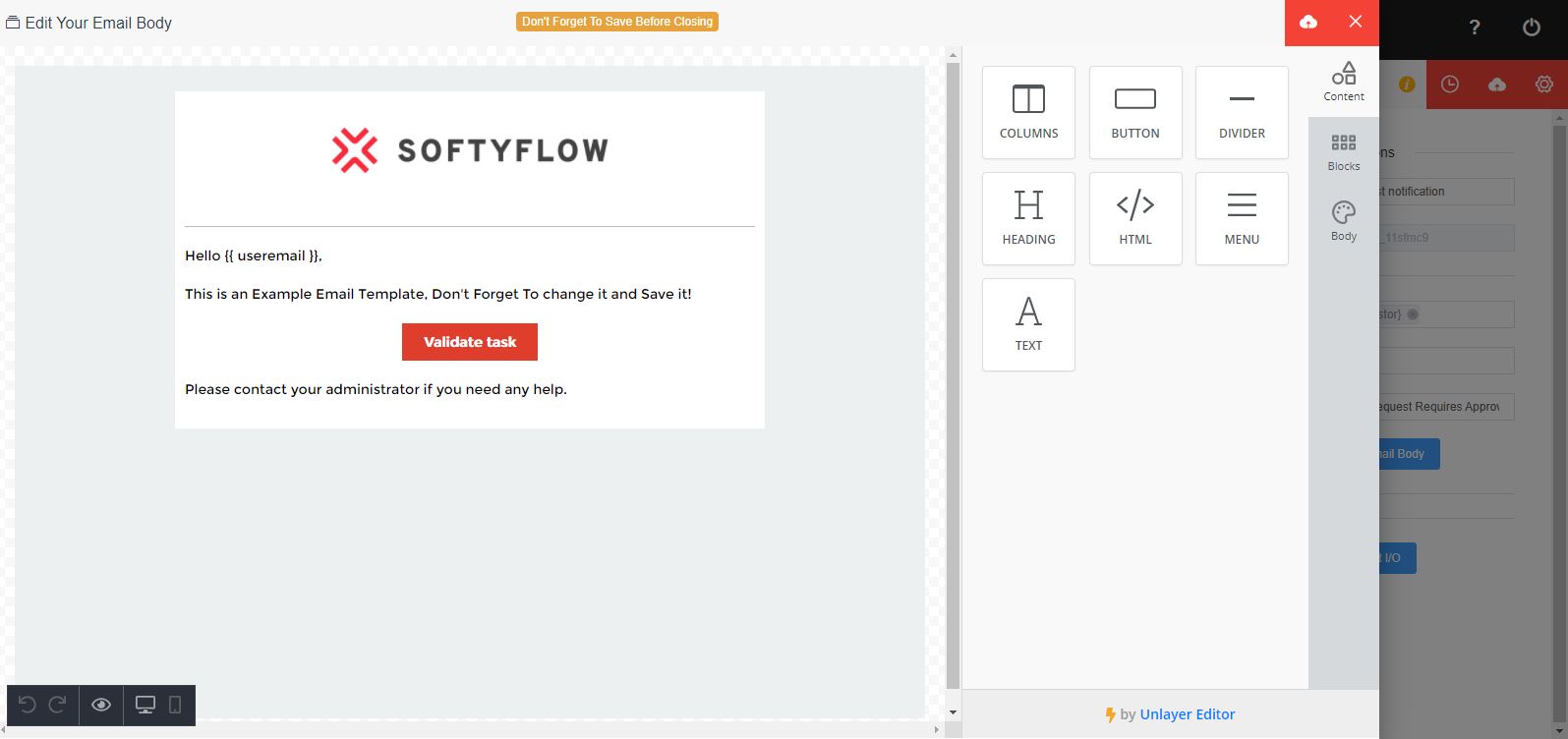
3. Input / Output Variables
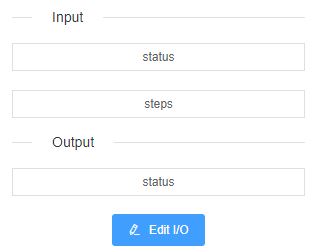
This defines the variables that shall be evaluated at runtime before (Input) or after (Output) executing the task.
You can start edititng the variables by clicking the "Edit I/O" button.
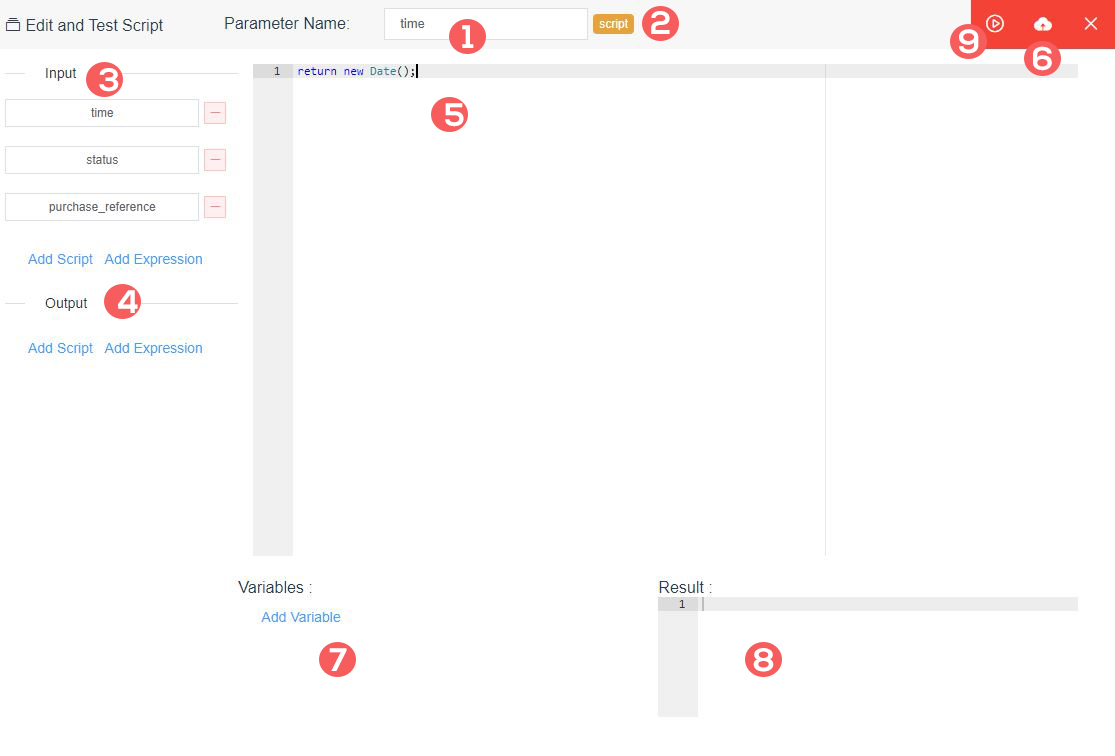
- 1 : Name of the variable (input / output).
- 2 : Type of the input / output (expression or script).
- 3 : Input variables, these are evaluated at runtime before executing the task.
- 4 : Output variables, these are evaluated at runtime after executing the task.
- 5 : The content of the variable.
- 6 : The Save the current variable.
- 7 : If you have variables in your script and you want test it use this to initiate the variables.
- 8 : The result of your script after the test.
- 9 : To test the current script.