Mail Management
One of the most important functionalities within a WorkFlow application is the integration of email notifications, playing a pivotal role in expediting the validation process.
Mail Providers
As an administrator, you have the capability to integrate a new mail provider, you can use it as a default mail provider by selecting "D" button in the right of desired item.
To access the Mail Providers interface, click a menu from the left top pane, then you can find it by navigating to the "Mail Providers" tab, located in the top lmenu bar, or simply navigate to the path /ide/mail-providers within the IDE.
Create a Mail Provider
Creating a new role involves assigning the ensuing elements:
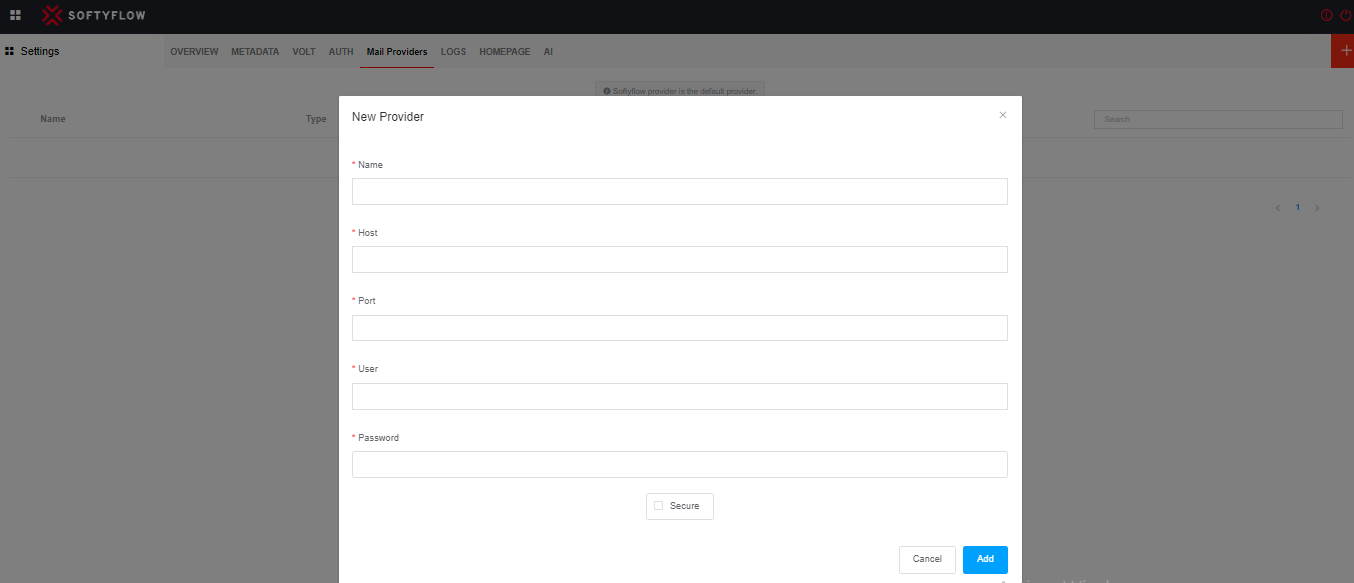
- Name: Assign a name to your provider.
- Host: The hostname or IP address of the SMTP server.
- Port: The port number of the SMTP server.
- User: The username or email address used for authentication with the SMTP server.
- Password: The password associated with the user account.
- Secure: Whether to use a secure connection (TLS/SSL) or not.
Use a Mail Provider
In the event that no mail provider is selected, and there is no default mail provider defined from the available list of mail providers, SoftyFlow utilizes its internal mail provider as a default option.
- The utilization of a mail provider to configure task notification email.
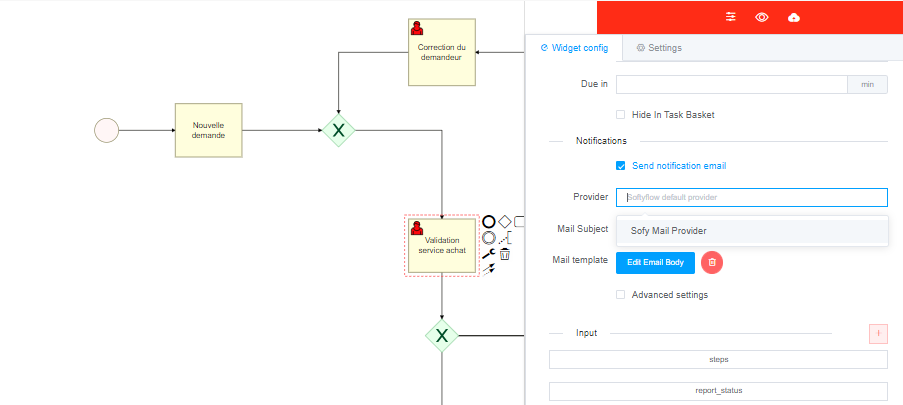
- The employment of a mail provider to send email notification through the utilization sendEmail action.
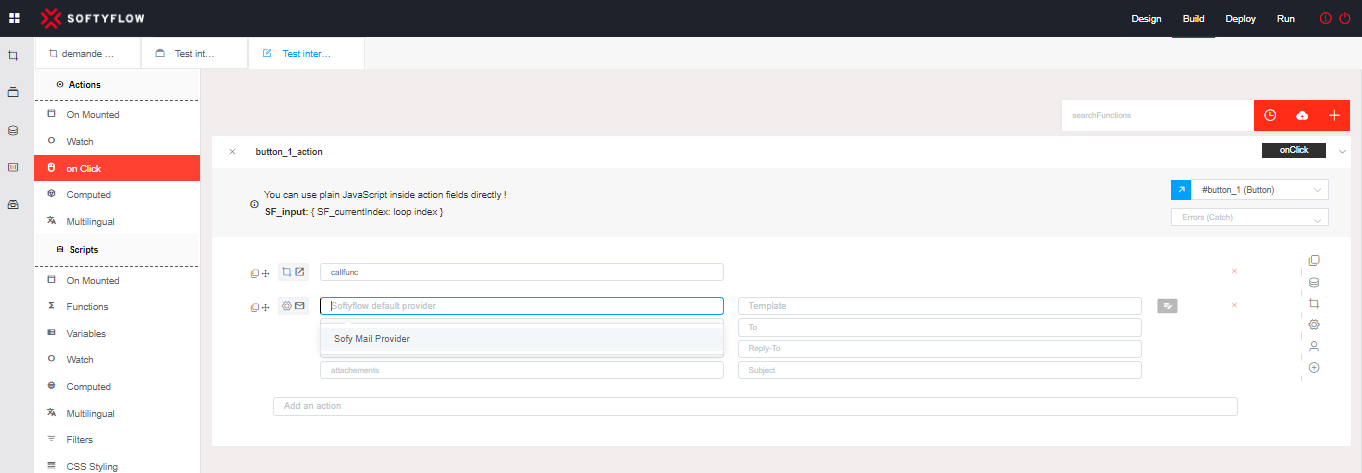
Update a Mail Provider
In the same interface of mail Provider list, click on the desired item. After making the necessary adjustments, select the "Update" button to keep the changes or "Cancel" to overlook modifications.
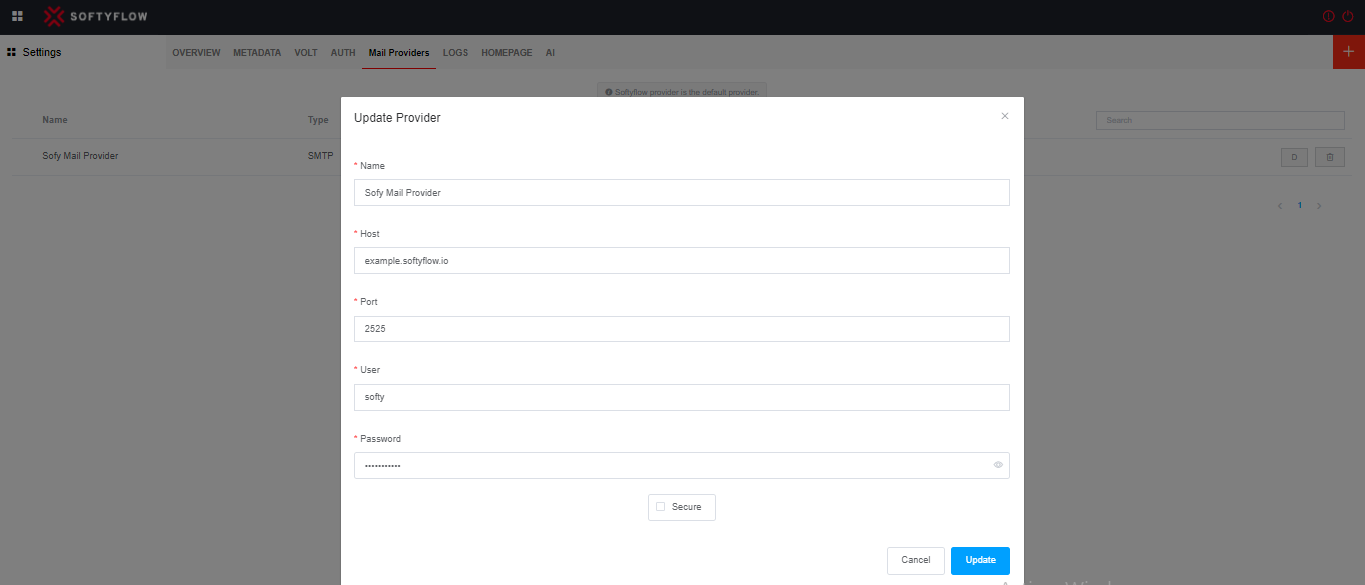
Delete a Mail Provider
To delete a Mail Provider, in the comprehensive list of all mail provider by following the designated path /ide/mail-providers, locate the desired item, then click on trush icon button.