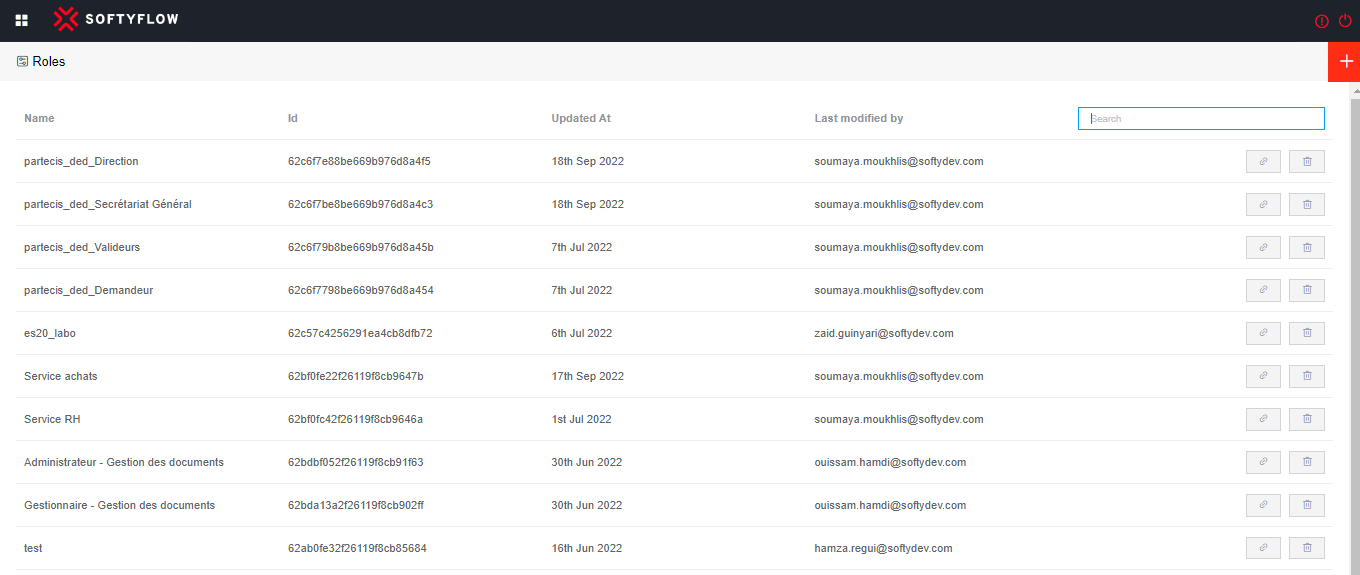Role Management
Roles Management Description
SoftyFlow offers the possibility for administrators to manage access control at the project level, ensuring that only authorized users can access specific resources or the access rights necessary to accomplish their tasks.
Defining roles encompasses subsequent actions : Creating the group, associate the affiliate users with this group, updating and deleting the group.
To access the role management interface, you can find it by navigating to the "Roles & Groups" tab, located in the top left pane or simply navigate to the path /ide/roles.
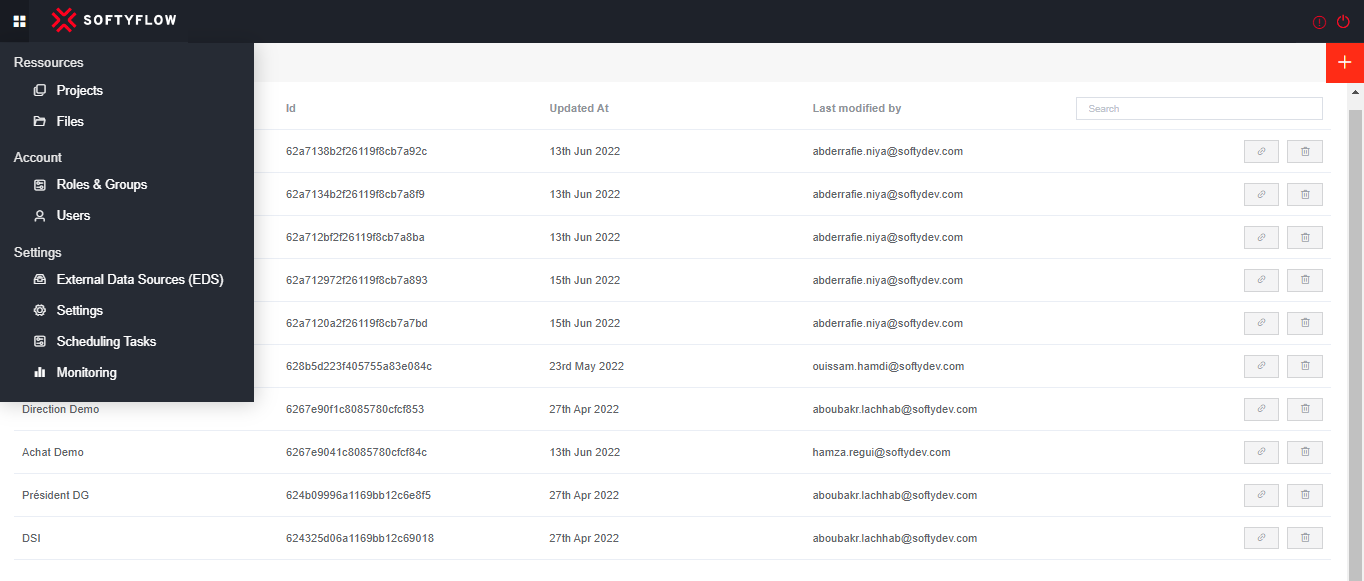
Create a Role
To create a new role, navigate to the specified path /ide/roles and then proceed to click on the plus icon button located at the upper-right corner of the interface.
SoftyFlow give you the ability to create a new role in two steps :
- Creating a new role involves assigning the group's name.
- Click the "Add" button to initiate the creation of the group.
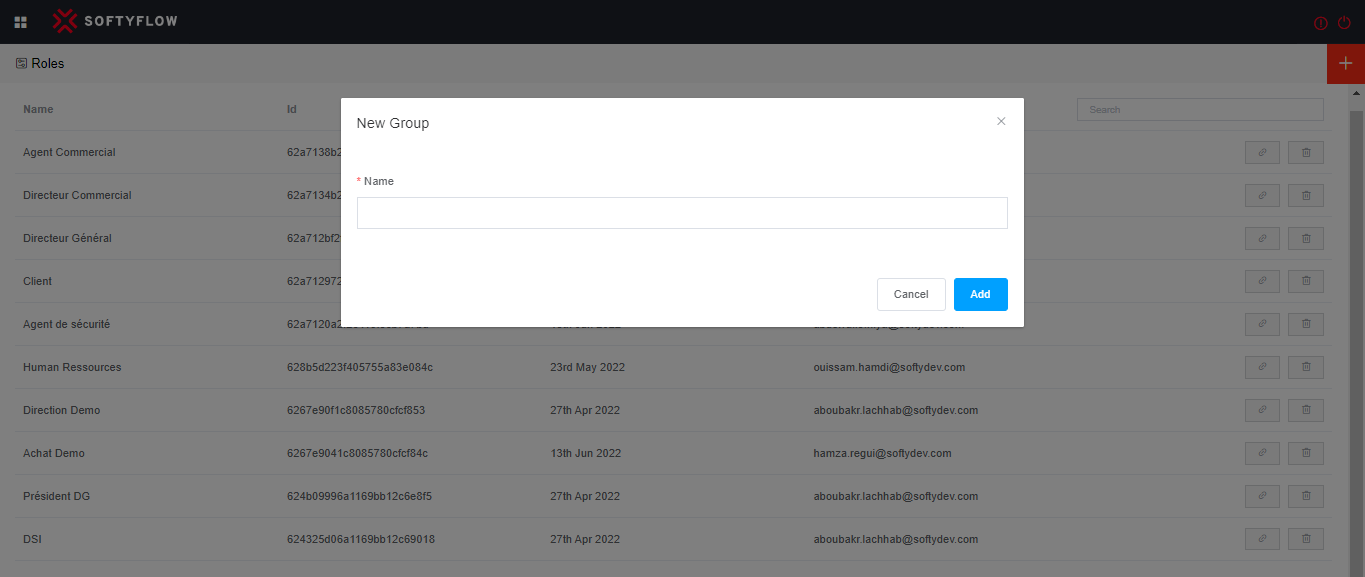
Upon the creation of a new role, a system generated number known as the role or group ID is allocated as a distinctive identifier exclusively assigned to that particular role. To retrieve the role or group ID, you can access the comprehensive list of all roles by following the designated path /ide/roles, locate the desired group within the list, and subsequently click on the link icon button.
Associate Users
SoftyFlow provides administrators with the ability to assign roles and associate users with the new created group. In this section, you can manage the user's roles and group memberships. In accordance with the group's permissions and requirements, users can be added or removed. Before associate users with the new created group, you have the option to specify the desired development mode (Test, UAT, Prod).
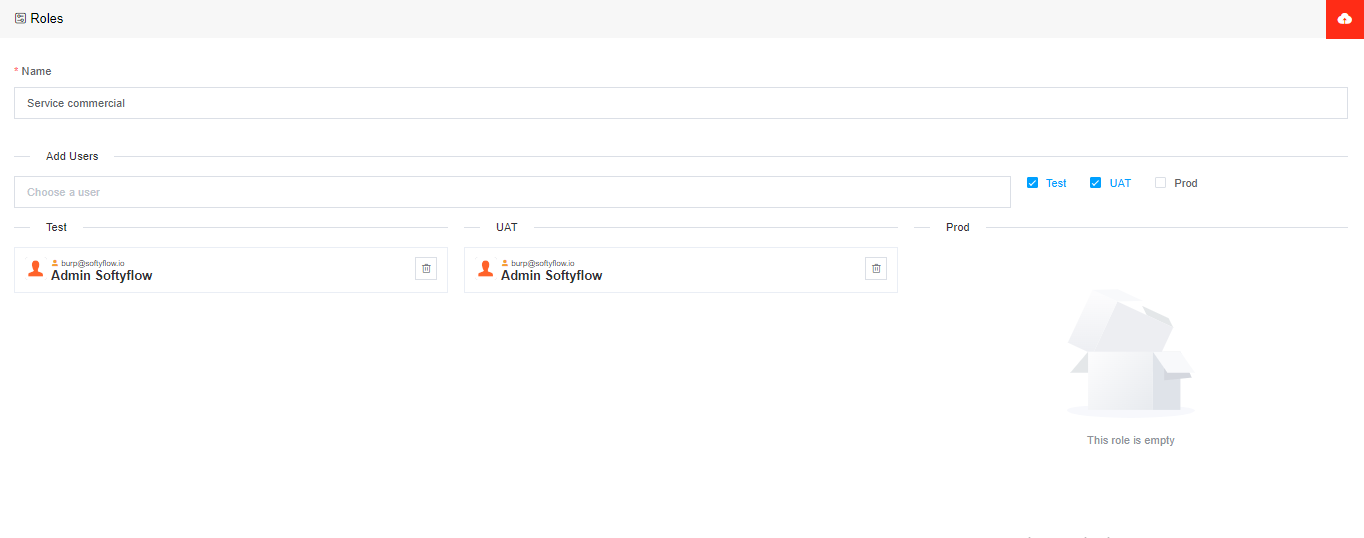
Update a Role
To modify or update a role or group, you can access the designated path /ide/roles, initiate a search for the desired group, and subsequently click on the group to access the interface presenting detailed information and options for group management. Updating a role in SoftyFlow allows administrators to modify the name of the group and adjust the list of affiliated users. After making the necessary adjustments, select the save button located at the upper-right corner of the interface to keep the changes.
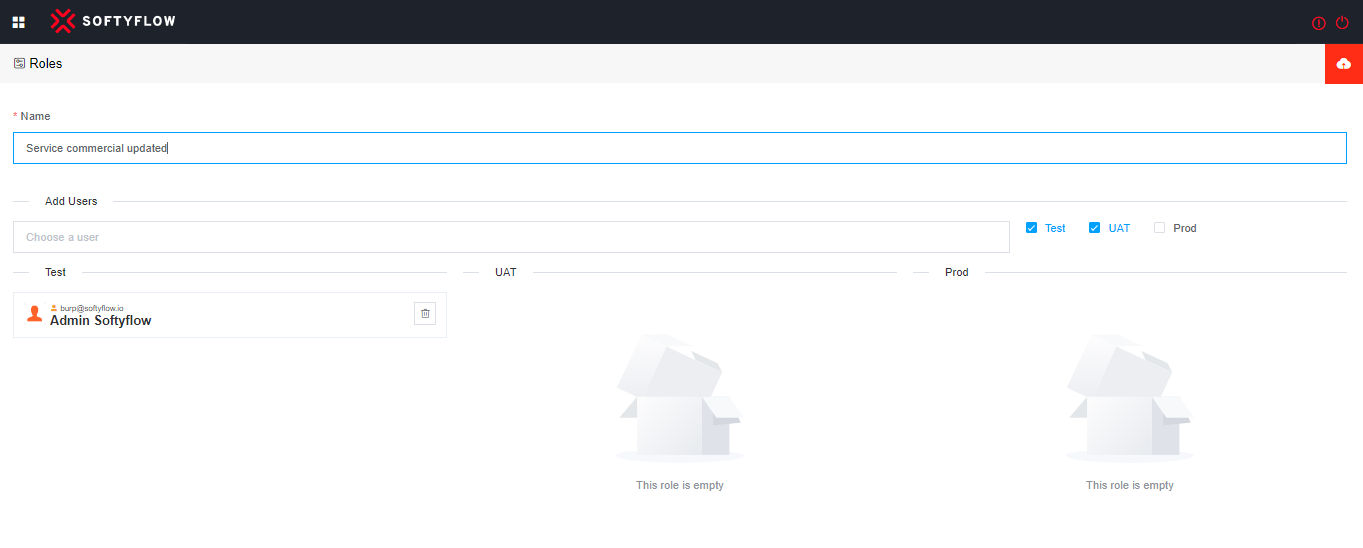
Delete a Role
To delete a role or group, you can access the designated path /ide/roles, perform a search for the specific group you wish to remove, and subsequently click on the trash icon button situated in the last column of the group list table.